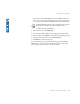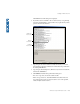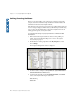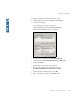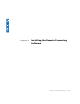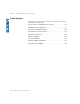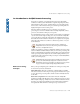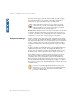Product specifications
Creating a Valid License File
Workstation Setup & Administration Guide • 109
?
The FLEXlm License File dialog box is displayed.
5. If your file doesn’t look similar to the one below (DS key on top, Existing
server lines and then RP key), edit it to make sure you place the keys in the
positions shown in the file below.
6. Copy and paste the node-lock license text(the new license you received
from Avid|DS for the client workstation) from the licensing e-mail before
the existing SERVER lines.
7. Copy and paste the floating license (RP licenses if you have ordered them)
text after the SERVER lines.
8. Click Va l i d a t e and check the Log Information dialog box:
• If no error is reported, save and close the license file.
• If there are reported errors, check the FLEXlm License File window for
typos in the license text. If you cannot locate the source of the problem,
contact Avid|DS Customer Service.
Existing
server lines
Node-lock
license text
Floating
license text