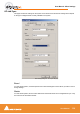User manual
User Manual : Pyramix Virtual Studio Window Orientation
User Manual
120
Project Window
The Pyramix Project window is always completely enclosed by the main window. A Project window
only exists if a Project is open, and appears automatically when a new Project is started. A Project
window can be resized, moved, minimized or maximized within the main window. If the Project window
is made large enough, two separate panels are visible: the Project Editing Panel at the top, contains
the Timeline which shows a graphic representation of the Composition. The lower section of the
screen is the Project Management Panel. The dividing line between these panels may be grabbed
with the mouse and moved up or down, thereby varying the space allocated to each panel.
Dual Monitors
When using Dual Monitor setups, the main project window can be split vertically to enable the Timeline
to be displayed on one screen and all Tab Windows on the other one. This can be achieved by checking
the Split Editor Vertically check box in the General Settings : Layout Page This change will take
effect the next time a Project is opened.
Project Editing Panel
The Project Editing Panel is where much of the audio editing is accomplished. Here, audio Tracks
may be created, added or deleted, and audio clips may be edited, moved, copied or pasted. Note that
the Project Editing Panel will automatically start with the same number of audio Tracks as the number
of Input Strips configured in the Mixer.
Pyramix Project Window