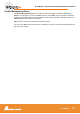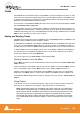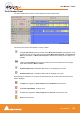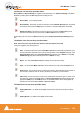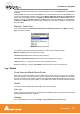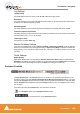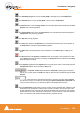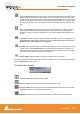User manual
User Manual : Navigation
User Manual
130
When the Soft Chase toggle button is active, Pyramix will only playback when valid time code
is detected on the chosen time code input port. If there is a jump in the incoming time code,
Pyramix will not adjust to the new time code, but will continue playback from the current Pyra-
mix time code position. Pyramix will run on its own internal time code for up to 1 frame if there
is a drop out in the time code. If no valid time code is detected after that time, playback will
stop.
When the Vari Chase toggle button is active, Pyramix will Varispeed, I.e. alter its sampling
rate to follow fluctuations in an external time code. (going back and forth, slowing down,
accelerating, playing normally or backwards, up to 8x nominal speed) while playback (not in
record)
Jog Chase is active by default. It allows an external controller or mouse to jog Pyramix. The
Jog Chase button will manually activate jog mode when Auto Jog on move is deactivated.
Please see also: Auto Jog on move on page 96
The Offset button. Click this button to capture the incoming time code and synchronize it to the
current position of the Play Head Cursor. The amount of time between the incoming time
code and the current Play Cursor position will automatically be entered as a time code offset
in the offset field of the main Transport Control window.
The Sync ‘LED’ lights green when the Pyramix ‘Transport’ has synchronized.
To the right of this is an area where any of the Floating Tool Palettes can be ‘Docked’. By default this will
have the Automation Toolbar docked.
The Automation Palette
Automation Off disables the automation system.
Automation Play plays back any previously recorded automation data.
Automation Write plays back any previously recorded automation data and records new auto-
mation data whenever an enabled control is altered.
Snapshot records the state of all controls, specified in a list, at the current cursor position.
Automation Palette