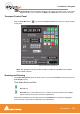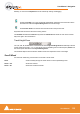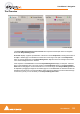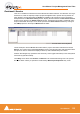User manual
User Manual : Navigation
User Manual
133
The Overview
The Project Management Panel Overview Tab offers a powerful and simple means of navigation
around the Project Editing Panel.
Overview displays a graphic representation of the entire current Composition, showing the location of
all clips. A shaded gray box indicates the location and zoom range of the part of the Composition
which is currently displayed in the Project Editing Panel. clips are shown as rectangles in the same
color as their background on the Timeline.
Click anywhere in the Overview to center the Project Editing Panel display on that point. Click and
drag on the shaded gray box to move the section of the Composition shown in the Project Editing
Panel without changing the current horizontal zoom. The zoom range of the Project Editing Panel can
be adjusted by dragging the edges of the shaded gray box in the Overview. An alternative method for
adjusting horizontal zoom is to press the Alt key while clicking and dragging across the desired range
for the zoom, just as you can do directly in the Project Editing Panel itself.
Overview Tab page