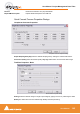User manual
User Manual : Project Management Panel Tabs
User Manual
150
Track Column Fields
Name
The name of the Track. Up to 29 characters are visible in this field but longer names are accepted.
Repro Connection
Shows which Mixer Input Strip the track is connected to. Clicking in this column field drops
down a list box with all available Mixer Input strips. Strip number on the left, Strip Name in
brackets.
Input Connection
Shows which Input is feeding the track. Clicking in this column field drops down a list box
with all available physical inputs.
Track Group
Shows which Track Group (if any) the track belongs to. (see below) Clicking in this column field
drops down a list box with all available Track Groups.
Solo
If YES track is soloed.Clicking in this column field toggles between YES and blank.
Mute
If YES track is muted.Clicking in this column field toggles between YES and blank.
Record Ready
Shows the current record ready state. Clicking in this column field drops down a list box with the three
possible states, Safe, Record Ready and Auto-Punch.
Monitoring
Shows the current monitor mode. Clicking in this column field drops down a list box with the three pos-
sible modes, Auto, Input and Repro.
Hidden
If YES the track is not visible in the Timeline but continues to operate normally. Clicking in this column
field toggles between YES and blank.
Always Visible
If YES the Track will always appear on screen (if there is sufficient room) even when scrolling other
tracks.
Collapse/Expand
If YES the track is a member of a Track Group currently collapsed. (see below)
Display Mode
Shows the current Clip Display Mode mode. Clicking in this column field drops down a list
box with the three possible modes, Block, Waveform or Envelope
Show Automation
If YES the automation envelope is displayed. Clicking in this column field toggles between YES and
blank.
Show Peak-Meter