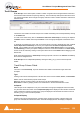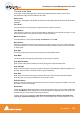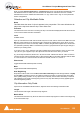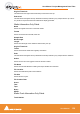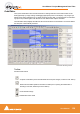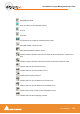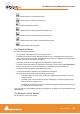User manual
User Manual : Project Management Panel Tabs
User Manual
152
Track Groups
Track Groups, as the name implies, enable a number of logical function linkages between tracks and
several other useful methods of improving efficiency. The Track Groups Tab opens a table where each
row contains information about a single track group and each column contains Information and function
selection fields.
The first two rows enable new Track Groups to be created and existing ones to be duplicated by clicking
on the Name field.
To create a new Track Group, click on Click here to add a new Track Group. A text entry box replaces
the Name. Enter a suitable name and press Enter. A new track group will appear at the bottom of the
list.
To duplicate an existing track group, click on the Track Group you wish to duplicate then click on Click
here to duplicate a Track Group. A text entry box replaces the Click here to duplicate a Track
Group. Type a suitable name and press Enter. The duplicate Track Group appears in the row below
the Track Group you have just copied. Subsequent rows are moved down the table. The Track Group
entries can be re-ordered by clicking on the symbol at the far left of the Name field and dragging to the
desired row.
When tracks are assigned to a Track Group a small group track is shown in the Timeline immediately
above the first assigned track.
Track Groups can be collapsed/expanded by clicking the little [-] or [+] on the Track Group track
header.
Track Group Column Fields
Name
The name of the Track Group. Up to 29 characters are visible in this field but longer names are
accepted.
Type
Clicking in this column field drops down a list box with current choices of Free, Source, or Destination.
Free is used to create General purpose Track Groups
Source is used for grouping Tracks to be Sources in the Source/Destination model.
Destination is used for grouping Tracks to be Destinations in the Source/Destination model.
Collapsed
Track Groups can be collapsed, so only one of the tracks of the group is displayed. When set to Yes,
only the track chosen and shown in the Collapsed Display field is displayed in the Timeline unless this
track is selected. If selected, all tracks in the group are displayed. This field has the same function as
the little [-] or [+] on the Track Group header.
Collapsed Display
Clicking in this column field drops down a list box which contains the names of all the tracks in the
group. The selected name determines which track will be displayed when the display is collapsed.
Tracks Groups Tab floating Window