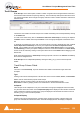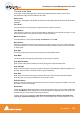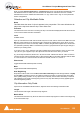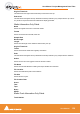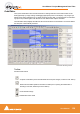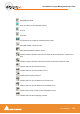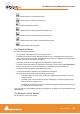User manual
User Manual : Project Management Panel Tabs
User Manual
154
Tracks Tab window are affected by the group, I.e. which of these parameters are changed in the whole
group when a change is made to an individual track of the group.
Playlists
Playlists enable different versions of the content of a selection of tracks to be easily stored and any
stored version to be recalled.
Playlists have a name (and can be renamed). A Playlist shows the list of tracks it keeps versions of. By
selecting a Track Group or one or more Tracks in the Playlist Tab Window, you can:
• Create a new empty playlist for these tracks
• Create a new Playlist for these tracks containing a copy of their current content
You can also:
• Create a new empty Playlist for all tracks in Record Ready mode
• Create a new playlist for all tracks in Record Ready containing a copy of their current content
Double clicking on a Playlist icon replaces the content of the tracks it references with the version it con-
tains.
Modifications done on the tracks referenced by a Playlist are updated in the last recalled Playlist when
an other one is recalled. A new Playlist can be automatically created for each recording for every
recorded tracks by checking this option in the Document Information & Settings / Record Page.
The Playlist icon displayed on each track header enables:
• The creation of an empty Playlist for each track in Record Ready Mode, all Tracks in Group or Strip,
or the selected Track
• Creating an copy Playlist for each tracks in Record Ready Mode, all Tracks in Group or Strip, or the
selected Track
• Recalling a Playlist. A list of Playlist that reference the selected track is proposed for recalling.
• Merging a Playlist with the current content of the tracks. A list of Playlists that reference the selected
track is proposed for recalling.
Work Spaces
Workspaces provide a powerful means of storing and recalling the state of a number of parameters of
the Project Editing Panel, especially Track Header Panel switches. In effect a Workspace is a snapshot
which enables the operator to quickly switch between set-ups for a variety of common tasks.
• New Workspaces can be added by clicking on the first line of the Tab Window and typing a name.
• Workspaces can be deleted by selecting them and pressing the ‘Delete’ key.
• Applying a Workspace is achieved by double-clicking on the Workspace icon.
• Parameters remembered by Workspaces are selectable per Workspace by clicking in the appropri-
ate columns.
• The last column allows a stored Workspace to be automatically updated to the current values
before switching the another one.
Selection
The Selection Tab Window groups together Selection Properties, Clip Properties and Media Proper-
ties fields in a table.