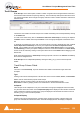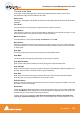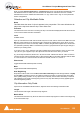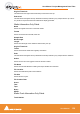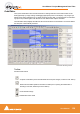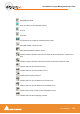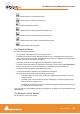User manual
User Manual : Project Management Panel Tabs
User Manual
160
Audition Fade In from its Start with Curve
Audition Fade from its Start without Curve
Audition before Start of Fade In
Audition Fade In from the Reference Point with Curve
Audition Fade from the Reference Point without Curve
Audition before Start of Fade In from the Reference Point
Audition Fade In before its Start
The Graphical Display
Consists of the following elements:
• The TimeCode scale displaying the Zoom range on its left.
• A Reference Point which is set by default at the edit point or in the middle of the (X) Fade. This
marker can be moved by clicking in the TimeCode Scale and is just a Reference Point for Audition-
ing (see above) or for Auto-Center (see below)
• All tracks or a selection can be displayed (see Parameters & Options below)
• At the left of each track display The Track name of each clip is shown, with a toggling Edit On/Off
selector. This allows one or more Clip’s/Fades to be excluded from further modification.
• A Vertical Scrollbar navigates through hidden tracks if any
• An Horizontal Scrollbar navigates before and after the Fade position
• The outgoing and incoming clip fades are displayed with curves
• The Fade Position can be moved by clicking and dragging within the Fade area (Cursor
changes to hand)
• The Fade Length can be changed by clicking and dragging on the left or right side of the
Fade area. (cursor changes to <|>)
• The Media of the clips can be moved by clicking and dragging outside the Fade area. (Cur-
sor changes to hand with tape reel)
• The Fade Curves can be modified by clicking and dragging on the Bezier Control Point Handles in the
Fade black box
The Faders & Control Section
Has the following controls and displays: