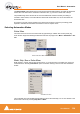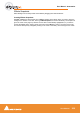User manual
User Manual : Automation
User Manual
199
If you hold the Ctrl key while dragging on the automation curve, the mouse pointer will turn into a pencil.
The curve can then be drawn freehand.
Automation in editing and libraries
You can use the Automation menu Cut/Copy/Paste functions to copy data (even between projects). Just
select a region and select Automation > Copy Selected Points, then choose which list(s) to copy, then
go into another project (or the same) and select Automation > Paste Points to Cursor or Paste
Points to Original TC.
If you enable the menu item Edit > Enable Automation Cut/Copy/Paste then any editing operation on
clips also applies to all associated automation data (cut/copy/paste, Auto-Ripple, etc…)
If you drag a clip(s) to a library, all automation over that clip(s) is copied/pasted as well.
Mixer and Plug-in Snapshots
Note: Mixer Snapshots as described here use the dynamic automation mechanism.
Mixer Snapshots
Snapshots of the entire state of the mixer surface may be easily and quickly saved and recalled.
Saving Mixer Snapshots
To save a Mixer snapshot hold down Alt and Shift then Click anywhere on the Mixer surface and drag
to a user library. A new item of the type Mixer Snapshot will appear in the library. The snapshot is
named Mixer Snapshot by default. To accept this name just hit Enter. Otherwise, type a suitable name
then hit Return.
Recalling Mixer Snapshots
To recall a mixer snapshot simply click on it in the library, drag it over the mixer surface and release. All
parameters will be reset to the values stored in the snapshot.
Note: A Mixer Snapshot includes all Plug-in Parameters.
Drawing an automation curve