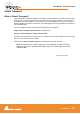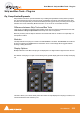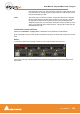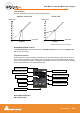User manual
User Manual : Strip and Bus Tools - Plug-ins
User Manual
203
Linking Strip-Tools controls
Any choice of Strip Tools controls can be linked together. When you move any of the controls which is a
member of a link group, all the other members of the group also move. There are 48 link groups for lin-
ear/rotary controls and 48 link groups for switches.
To add a control to a link group, right-click on the knob or button to display its Link Status and Automa-
tion Status pop-up window. E.g. this is the pop-up for an input gain control.:
Group assignment mode buttons
These four buttons define the link mode of the control. Four choices are available:
None The control is not a member of any group.
Group The control is a member of the selected group. When you move (or switch) this
control or any other control which is a member of this group, all the members of
the group will move (or switch) along with it.
Exclusive This mode is only available for switches. With this mode selected, when this
switch is on, all the other members of the group will be switched off.
Group Exclusive This is a mode which has a superior effect on all groups which are set to Group
Exclusive. When any of the groups which are set to Group Exclusive is
switched on, all the other groups set to Group Exclusive will be switched off.
Grouped controls are indicated by a yellow L in the corner of the control ‘block’.
Factor X Slider Works only on continuous (rotary or linear) controls. It determines the gearing
of this control in relation to other members of the group and vice versa. E.g,
assume the input gain of strip tools #1 and the input gain of strip tools #2 are