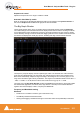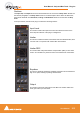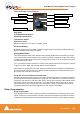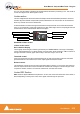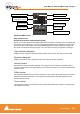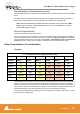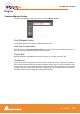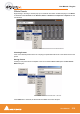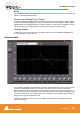User manual
User Manual : Strip and Bus Tools - Plug-ins
User Manual
211
Output Level control
Adjusts the output level over a range of -48 dB to +48 dB.
Automatic Gain Make Up switch
When lit, Output gain is automatically adapted according to the settings in the Dynamics Section. In
this case the Output Level Control will be grayed out and inaccessible.
The Big Graph Window
The big graph window opens when you double-click the small graph window inside the EQ Section.
The current settings of the selected EQ band are displayed as a blue line and the resulting overall EQ
curve is displayed as a gray shaded area. Frequency and Gain parameters of each of the five bands
can be altered by clicking on a band’s handle and dragging with the mouse. Handles of bands which are
not selected are displayed as small gray squares. Grabbing and drag a handle selects the band.
The frequency response display uses two separate gain scales. The left hand, blue scale shows the
scale used for individual bands. The right hand, gray scale shows the scale for the overall EQ curve.
Both scales automatically adapt their range according to the settings of the curves they apply to. The
range of the left and the right scale my be different. The ranges for the individual bands can be either +/
- 6 dB, +/- 12 dB or +/- 24 dB, but the scale for the overall curve may go up to +/- 72 dB.
The upper area of the Big Graph Window provides an On/Off switch and buttons to select and indicate
the characteristic (High-Pass, Low Shelf, Peak, High Shelf or Low-Pass) for the selected EQ band
together with numeric displays of Gain, Frequency and Bandwidth.
Frequency and Bandwidth setting.
Shortcuts
• Double click on a handle to reset the gain of this band to unity.
•The Tab key switches between EQ bands.
• Clicking and dragging a handle with the right mouse button alters the Q (bandwidth) of this band.
Big Graph floating Window