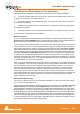User manual
User Manual : DiscWrite
User Manual
250
Open Image... / Eject
Depending on the chosen Source the left-hand button below the Source drop-down list will either be
the Open Image... button or the Eject button with drop-down list options. Clicking on Open Image...
leads to a file browser window where you can navigate to the desired image file. Clicking on the Eject
button opens the loading tray of the selected optical disk drive (or ejects the disk if the drive is a slot-
loader). Clicking on the down arrow next to the Eject button drops down a list of other optical disk drive
commands.
Retract Closes the loading tray on the source drive
Disk Info Reads the disc information and displays it in the Results box
Drive Info Interrogates the optical drive firmware and displays information about the
drive in the Results box
Settings
The Settings button is grayed out unless a suitable optical drive or image file has been selected. When
available, clicking on Settings opens a dialogue with access to all relevant settings.
Info
The Info box shows either the read speed of the optical drive or the path to the image file.
Target
The drop-down list enables the user to choose between any installed CD-R or DDP drives or DDP
Folder.
DiscWrite Source Eject Drop-Down