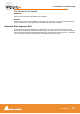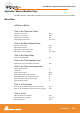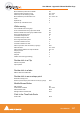User manual
User Manual : Troubleshooting
User Manual
333
The I/O Status window
The I/O status window can be opened by clicking in the Sync: xxxxx section of the Status bar (bottom
right of the main Pyramix window. (the XXX’s are the current sync source)
This window shows useful information about the input and synchronization status of Pyramix.
Input sources
All the possible input sources are shown, each with an associated red and a green light. The green
lights show the presence of a valid digital signal (This does not necessarily mean, that the sampling rate
of this input matches the current clock source of Pyramix). When the red light is on and steady, Pyramix
is using this input as it’s clock reference and is successfully locked up.
Default Clock Source
If Pyramix is set up to lock to an external clock source but cannot get a valid signal from this source, it
will switch to Internal clock. In this case the red light associated with Internal will be on, and the red light
associated with the intended clock source will be blinking.
Sampling Rate Mismatch
If Pyramix is set up to lock to an external clock source and the sampling rate set in the Virtual Studio-
Mixer does not match the sampling rate of the clock source, the green light associated with the clock
source will be on, but the red light will be blinking showing the sampling rate mismatch.
Debug Menu
Right-clicking on the Sync: section of the Status bar opens a context menu with a choice of Debug and
I/O Status (see below).
Selecting Debug opens a further sub-menu with a number of tools primarily intended for Merging Tech-
nologies Support use. One option, Profiling is worth examining in detail.
I/O Status window