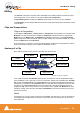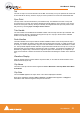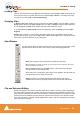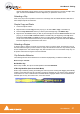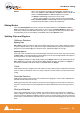User manual
User Manual : Editing
User Manual
52
Editing
The Timeline is the place in Pyramix where audio clips can be edited, faded up and down and other-
wise arranged into a mono, stereo or multi-channel digital audio Composition.
A Project Editing Panel containing the Timeline will be visible as soon as you open a Project.
The Fade Editor provides elegant alternative methods of viewing and adjusting the parameters of edits
in the Timeline.
Clips and Compositions
Clips in a Composition
As with clips in a Media Drive or Library, clips in a Composition are just pointers to the original audio
Media File. Any actions performed on a clip in a Composition will affect neither the original audio
Media File, nor the Master Clip in the Media Drive or Library it came from. In the Project Editing
Panel, a clip can be edited, shortened, split into 2 clips, moved, level controlled, deleted, etc., and all
actions will ONLY affect the Composition.
Once placed in the Composition, each clip by default displays a Waveform of the Media file to which it
points. This Waveform display can be enabled or disabled by the user.
Anatomy of a Clip
Many Edit Commands refer to parts of a clip rather than the entire clip.
Once a clip is selected, Trim Handles appear at each end which are used to manipulate the clip. If
these are difficult to see or get hold of, zoom in on both axes until they are accessible. Each Trim Han-
dle consists of 3 Control Points. The Control Points on the left side of the clip allows adjustment of
the beginning of the clip, and the Control Points on the right side allows adjustment of the end. Click
and drag on the middle Control Point to move the head or tail of the clip as desired to shorten or
lengthen the clip. These can be moved out to the full extent of the original audio Media File to which
the clip is pointing. Select the menu item View > Show Media to view the unused audio (if any) as a
grayed out waveform.
Head
The beginning of a clip on a Track is referred to as the Head. The Head may or may not represent the
actual beginning of the Media File for the clip, since the clip is just a set of pointers to an area of the
whole media file.
Trim Handle
Sync Point
Fade Handles
Tai l
Waveform Display
Head
Clip Name
Clip Gain
Features of a Clip in the Timeline