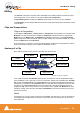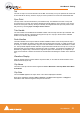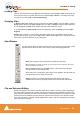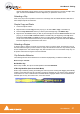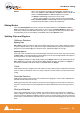User manual
User Manual : Editing
User Manual
59
Default When a clip is selected or a Region is defined which includes the clip
start or end, Fade In or Out > Default > Complete recalls the length and
shape of the Default Fade In or Out and applies it to the selec-
tion.Default > Curve Only recalls only the curve shape.
When a region is defined on a clip or clips which are cross-faded X
Fade > Default Complete or Curve Only recalls and applies the Default
Crossfade length and shape or shape only respectively.
Editing Modes
The current Editing Modes are shown at top left of the Editor Window. If either Remove, Insert or
Snap modes will result in rippling of other clips. I.e. loss of sync, the Editing Modes are shown in Red
Some of the editing commands which delete clips from, or paste clips into the Timeline behave differ-
ently depending on the current settings of the Insert mode and the Remove mode.
Splitting Clips and Regions
Splitting a Selection
Splitting Clips
Edit > Split (or Ctrl + T) makes an edit on the selected clip(s) at the cursor position splitting it (them). If
a region is defined within a clip or clips then this region is Split (edited) by using this command. Each
split portion of the original clip(s) now becomes a new, independent clip in its own right.
Splitting Regions
If the Play Cursor is positioned over a selected Region rather than a whole clip or clips, then choosing
the Edit > Split command will split the selected Region from the surrounding material at the edges of
the selection area, not under the Playhead Cursor.
Once a Region is marked on a clip, simply clicking on the Region makes an edit. (same effect as the
Edit > Split menu command.) This will split the clip or clips at the region boundaries. If a Region is
across several Tracks, Edits will be made on all Tracks within the Region.
Cutter
Holding down the C key changes the mouse pointer to a cutter. Edits (cuts) are made wherever the user
clicks. To make an edit with the cutter on a range of clips at the same position, just select them before
cutting.
Duplicate Selection
Holding down the D key while clicking on the selection then dragging to a new location duplicates the
selected material and moves the copy.
Holding down the F key while clicking on the selection then dragging to another track (or tracks if the
selection covers more than one track) duplicates the selected material and moves the copy locked in
time.
Moving a Selection
Simply drag a selected clip move or reposition it to another location on the same track or a different
track. If a Region is selected, clicking on it will split it from the surrounding material. The resulting sepa-
rate clip can then be dragged to a different location or track. To constrain a clip in time when moving it to
another track, hold down the Alt, Shift and Ctrl keys at the same time while dragging the clip to the new
track.