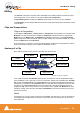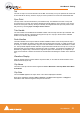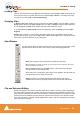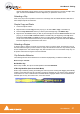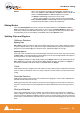User manual
User Manual : Editing
User Manual
60
Adjusting a Region Selection
Simply position the Arrow Cursor at the edge (beginning or ending) of the region. The cursor will change
shape to indicate the Region can now be adjusted by clicking and dragging. You may drag the edge
beyond the other end of the region. Doing so ensures that the new selection region begins (or ends)
exactly where the original region ended (or began). This also applies to the top and bottom edges of the
region. For example, you can extend the selected region on one track up or down to include additional
tracks.
Jog-Wheel Editing
A number of editing actions may be undertaken on a selected clip or group of clips using a jog-wheel on
an external hardware controller.
First select the Clip or group of Clips, then select the desired Jog-Wheel Editing Mode from:
Edit > Jog-Wheel Editing > Move
Trim In
Trim Out
Trim Fade Out
Tim Fade In
Trim Fade In Symmetrically
Trim Fade Out Symmetrically
Trim Sync Point
Slip In
Slip Out
Slide Media
Now simply move the jog wheel to Move, Trim, Slip or Slide the clip(s)
Pressing the Spacebar or Enter confirms the change(s), Esc cancels.
Edit Command highlights:
Further Editing commands are to be found on the main Edit menu. Please see: Menus - Edit menu
on page 286
Undo Pyramix keeps track of all edit decisions and operations so they can be undone if
necessary. This menu item shows the name of the last operation. To undo this oper-
ation, simply click on the Undo (operation) menu item and the listed operation will
be undone. Whenever an item is undone, it immediately shows up as the most
recent item in the Redo list.
Undo History Pyramix keeps track of the most recent edit decisions and operations and shows
them here in a sub-menu. These are listed from the most recent at the top, to the
oldest at the bottom of the list. To undo a whole block of operations, click on the
name of the oldest operation and everything since that time (from that point in the
list to the top of the list) will be undone. The name of the next operation in the list will
be shown as the next Undo item, and all the items that have been undone are
immediately added to the Redo History list. The size of the undo history is set to 32
steps by default, but it can be adjusted in the Settings > General Settings : Gen-
eral page.
Redo If an operation has been undone using the Undo commands in this menu, the most
recently undone operation will be shown here. To Redo the operation, simply click