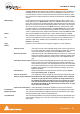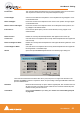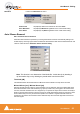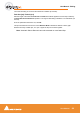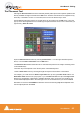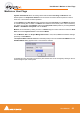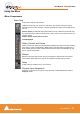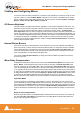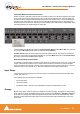User manual
User Manual : Markers or User Flags
User Manual
66
Markers or User Flags
Pyramix Virtual Studio allows for setting named and numbered User Flags or Markers at user
defined points in a Composition. Markers can be used as convenient reference points for notes or
other text, or as locations for Paste operations.
To Set a Marker, press Ctrl-Shift and click anywhere along the Time Scale bar. The Marker will appear
as a small blue flag with a number in it. Markers are numbered consecutively in the order in which they
are added. You can also add a Marker at the current Play Head Cursor position by choosing Cursors
& Marks > Add Marker to Playhead from the Toolbar.
Markers can be selected by clicking on them. The Marker flag turns red to indicate it is selected. Shift-
Enter moves the Playhead Cursor to the selected Marker
Use the Markers Tab in the Project Management Panel to view, name, GoTo and otherwise manage
previously created Markers.
If Prompt for Marker name at insertion is selected (ticked) in the menu Cursors and Marks then the
Add New Marker dialog appears when a new marker is inserted.
A suitable name may be typed in the text entry box and the color can be changed by clicking on the col-
ored rectangle to open a color picker.