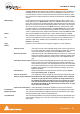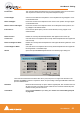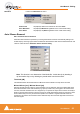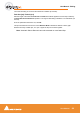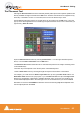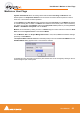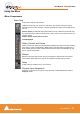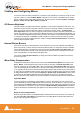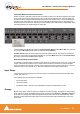User manual
User Manual : Creating and Configuring Mixers
User Manual
70
Input Strip Mode for External Processors
Where an output or Aux Bus is used to feed an external processor via a physical output and the output
of the external processor is fed back into Pyramix via an external input then the necessary delay com-
pensation must be computed and applied by the operator since Pyramix has no means of determining
the delay of the external device. However, the Input Strip Mode should be set to the bus feeding the
external processor (as above) so that the input channel delay setting affects delay compensation rather
than simply delaying the signal through the input strip.
In the illustration, the Int FX output bus feeds Internal Return Busses 1 & 2 (IB1 & IB2). Two channels
are fed by the IB1 & IB2 outputs with their mode set to Int FX Return.
Aux Bus Ext Rev feeds an external device via physical outputs 17 & 18. The outputs of the external
device are connected to physical inputs 39 & 40. The channels’ Mode has been set to Ext. FX Return
and delay compensation of 256 samples applied.
Determining Delay Compensation
One strategy for achieving this is to route a signal directly to an output bus and, via an Aux, to a physical
output, to the external processor’s input. The processors output is connected to a physical Pyramix
input and routed to an input strip. The strip mode must be set to the bus used as the source. Then use
impulse sounds, clicks, rimshots etc. to aid manual adjustment of the delay compensation.
Input Strips
Input strips have the same function as the input strips of any standard mixing console providing level
control, pan, mute, etc.
The following types of input strips are available:
• Mono input Strips
• Stereo input Strips
• MS decoder Strips - decode a Sum and Difference signal to standard stereo format
Groups
Master Group Strips - allow the grouping of faders of several mixer strips. Analogous to VCA grouping.
When a group or groups are added (from the mixer contextual menu Settings > Add Strip > Group) A
group button for each group created will appear below the strip name box on each input strip. When
selected, the associated Group strip will control the grouped input strips if the On button is lit on the
Group strip.
Mixer with Strip mode pop-up