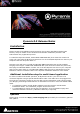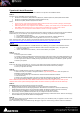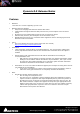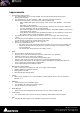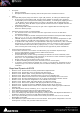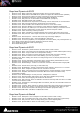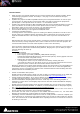Installation guide
Merging Technologies
Le Verney 4, CH-1070 Puidoux Switzerland
www.merging.com/Pyramix T : +41 21 946 04 44 • F : +41 21 946 04 45
Pyramix 8.0 Release Notes
Installation
Please consult the Installation Guide located on the Pyramix Installation Media (USB
Memory card) for details on the hardware and software installation procedure and
Authorization Key registration process.
To install the Mykerinos board, TURN YOUR COMPUTER OFF (shut down then switch the
power off). Next plug the Mykerinos board into one of the PCI/PCI-Express bus slots on your
computer and turn the power back on.
Ravenna users will have to install the NET-MSC-GBEX1 PCIe Ethernet card provided by
Merging Technologies. TURN YOUR COMPUTER OFF (shut down then switch the power off).
Next plug the NET-MSC-GBEX1 card into one of the PCI-Express bus slots on your computer
and turn the power back on. The NET-MSC-GBEX1 card will only be operational once the
MassCore runtime is installed. Refer to the Pyramix Installation Guide for more details.
Additional installation step for multi-board application
In order to enable multi-board operation, all Mykerinos cards in your PC have to be
connected together using a special HDTDM ribbon cable. This cable has to be plugged into
the multi-pin connectors located on the top edge of the I/O daughter cards. Please contact
your Merging Technologies Sales Partner for information on how to order this HDTDM ribbon
cable.
• To install the Pyramix Virtual Studio software insert the Pyramix Virtual Studio
Installation Media - the installation program should auto-start.
• To install MassCore launch the MT Security Settings, go to the MassCore page and
install the MassCore RunTime (a MassCore base key is required).
Updates
Please check our Web site http://www.merging.com periodically for information, patches
and updates.