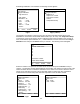Manual
55
Go to the Communicator Main display and select the Offline Menu. Select List Edit Configs to view the list
of stored configurations, move cursor to desired configuration and press the Select soft key. Verify the
configuration is the one desired by reviewing the displayed details. When satisfied, press the Copy soft
key. A complete configuration copy (all variables) will be made and a prompt to “Enter New Tag name” will
be displayed. Enter the new tag number here to name the new configuration file. Immediately press the
Select soft key and edit the Tag parameter to the desired tag number and any of the other parameters
necessary. Select the Back soft key to complete the operation. The cloned configuration is now ready to
send to the new device.
Saving Configurations for Multivariable HART Devices
Multivariable HART devices permit the user to select one Primary Variable (PV) from its device variables list
and assign the analog output to the selected PV. These device variables may be measured or calculated
by the device (e.g. mass flow, density, temperature, viscosity, etc… for a coriolis mass flow meter). For
some users saving only the PV’s HART parameters may be satisfactory. However, it may be useful in
multivariable applications to save the parameters of the secondary, tertiary, and other variables in addition
to the PV parameters. The MFT allows the user to save only the PV parameters or to save the parameters
of all variables by sequentially changing each variable to PV and saving the respective parameter sets.
This is accomplished with the PV Prompt setting which can be found under the Cfg soft key on the Current
Settings screen’s Lockout menu option. Enabling this prompt causes the MFT to display the following
question when a HART multivariable device is detected.
“Multi variable device, allow PV changes? Yes / No”
MFT units are shipped from the factory with the PV Prompt setting defaulted to disable and locked out with
the factory lockout code of “321”. With the default set to disable, the MFT will only save the PV parameters
for the current PV assignment of the multivariable device. To enable all multivariable device parameters to
be saved to the MFT during a Save command, simply unlock the MFT settings (see the procedure in the
“MFT Configurations Settings” section earlier in this manual) and reset PV prompt to Enable. This setting
will cause the MFT to first save the PV parameters for the current PV assignment. The user will them be
prompted to allow the MFT to change the PV assignments to perform a save of the next variable. The MFT
continues in this manner until all variable parameters have been saved; then the MFT resets the PV to the
original variable assignment.
More Status Message
HART device events (diagnostic flags) cause the MFT 4010 to display a “More Status Message” at the
bottom of the display. This message is a notice to the user that one or more diagnostic warnings are
available in the Review Status menu option of the connected device. Upon receipt of this message, enter
the HART mode and select Detailed Setup / Diagnostics – Service / Test – Status / View Status to retrieve
the diagnostic information.
HART OFFLINE MODE
HART Offline Mode comes up automatically if communications with
a HART device are not established, and Multidrop Polling was
declined, stopped, or aborted.
A faster way to access HART Offline Mode is available by
pushing and holding the "Quick Menu" key for a few seconds.
The screen at right will appear:
List / Show DOFs:
Provides a list of installed DOFs (Device Object Files) used by the MFT to communicate with HART
devices. Lists can be view by Manufacturer, by Device Name or by stepping through all Devices one at a
time. Use the soft key controls to move through the list. Pressing the FUNCTION key changes soft key
definitions Down and Up to PgUp and PgDn. To quickly advance to the next page of a list, press
Offline
Utilities:
List/Show DOFs
List/Edit Configs
Create Configs
Delete All Configs
DOFs: 331 Free: 35%
Cfgs: 2 Free: 99%
Up Down Select Back
Hart Offline Main Menu Screen