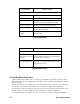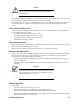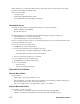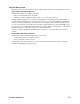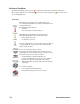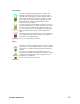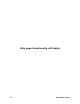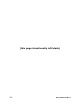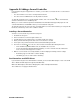- Excel / Meridian Data Computer Drive User Manual
SECURSTOR ASTRA ES 139
Appendix B: Adding a Second Controller
If your Astra ES subsystem shipped with one controller, you can add a second controller. The second controller
must have:
• The same Firmware version as the currently installed controller
• The same amount of SDRAM as the currently installed controller
To obtain this information for the currently installed controller, click on the Controller icon, Information tab,
and look for Firmware Version and Memory Size.
Obtain your second controller though Excel Meridian Data. Excel Meridian Data Support will prepare the new
controller with Firmware and SDRAM to match your current Astra ES subsystem.
The Astra ES subsystem boots its controllers sequentially. With a second controller installed, your subsystem will
take about a minute longer to boot. This condition is normal.
Installing a Second Controller
To install a second controller in your Astra ES subsystem:
1. Shutdown the subsystem.
2. Remove the blank cover from the right controller slot.
3. Carefully slide the new controller into the slot until the handle locks in place.
4. Attach your data and management cables to the new controller, as needed.
5. Power up the subsystem and launch the web based Astra ES Management GUI.
6. Click on the Controllers icon in the Tree, then look at the Information tab in Management view.
• If the controllers’ Operational Status is OK, the installation was successful.
• If one of the controller’s Operational Status is Missing, one of the controllers went into maintenance
mode. Contact technical support for assistance.
7. With the second controller successfully installed, consider modifying the following controller settings:
• Redundancy Type to Active-Active or Active-Standby.
• LUN Affinity if you choose Active-Active redundancy.
Dual Controllers and SATA Drives
If your Astra ES subsystem has SATA disk drives installed, you must install a MUX adapter on each of the SATA
drives. Obtain the MUX adapters through Excel Meridian Data.
Without the MUX adapter, SATA drives will display Not Usable under Operational Status.
This condition does not apply to SAS disk drives.