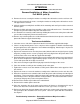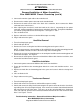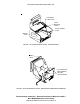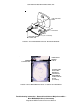Service manual
COPYRIGHT © 2005 MERIT INDUSTRIES, INC.
Troubleshooting Information - Removal/Installation of Major Assemblies -
Full MAXX
Megatouch MAXX Technical Reference Manual
ATTENTION:
OBSERVE PRECAUTIONS FOR HANDLING ELECTROSTATIC DEVICES
Removal/Installation of Major Assemblies -
Full MAXX (cont’d)
9. Remove the 2 nuts securing the monitor assembly to the cabinet base on the cash box side.
10. Loosen (do not remove) the 2 nuts securing the monitor assembly to the cabinet base on the
side opposite the cash box.
11. Slide the monitor assembly back and lift it off the mounting studs until you’re able to remove it
from the game.
12. Remove the black poly tape from around the edges of the old touchscreen. Remember how
the tape was placed in order to tape the new touchscreen.
13. Use dental floss to carefully cut the foam tape holding the touchscreen to the picture tube until
you are able to completely remove the touchscreen.
14. Remove any remaining adhesive residue with denatured alcohol, then wipe the surface of the
picture tube with the supplied alcohol wipe.
Touchscreen Installation
1. Clean the reverse side of the replacement touchscreen with the supplied alcohol wipe.
2. If there is no tape already on the screen, cut pieces of the supplied 1/2” double-sided foam tape
long enough to cover each edge of the screen without overlapping. After the tape is in place on
the screen, peel off the backing.
3. Replace the new touchscreen over the picture tube (with the cable on the right if you are facing
the game), making sure the screen is properly and evenly aligned over the picture tube. Then
clean the front of the screen with the supplied alcohol wipe.
4. Remembering the manner in which the tape was placed around the touchscreen you removed,
place and cut a length of the supplied black poly tape evenly over an entire edge of the touch-
screen and repeat until all 4 edges are covered.
5. Place and cut a longer length of black poly tape around all 4 edges of the screen.
6. Place the monitor assembly on the mounting studs in the game.
7. Tighten the 2 nuts to secure the monitor assembly to the cabinet base on the opposite side of
the cash box.
8. Replace the 2 nuts to secure the monitor assembly to the cabinet base on the cash box side.
9. Route the new touchscreen controller cable under the picture tube and away from the flyback
transformer. Then reconnect the cable in the back of the controller and secure the controller on
the mounting screws in the game with the existing hardware. Also connect the Molex connec-
tor (orange and gray wires) to the main power harness.
10. Reconnect the monitor signal cable to the motherboard.
11. Reconnect the monitor power connector.
12. Place the electronics box in the game and reconnect all harnesses disconnected in step 5
above, then fasten the electronics box with the 6 screws (3 per side, see Figure 2).
13. Replace the back plate along the bottom of the game, then reconnect the 2 fan power connec-
tors and replace the electronics box access panel. Secure the panel with the 2 thumbnuts.
See Figure 1.