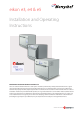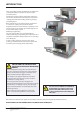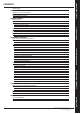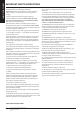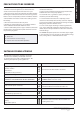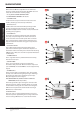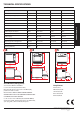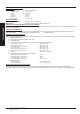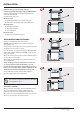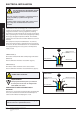eikon e3, e4 & e5 Installation and Operating Instructions eikon TM IMPORTANT INFORMATION READ BEFORE USE Users are cautioned that maintenance and repairs should be performed by a Merrychef authorized service agent using genuine Merrychef replacement parts.
INTRODUCTION These ovens offer operators the flexibility of combination cooking with additional control over fan speed and microwave power. Combination cooking enables high quality results to be achieved in a fraction of the time taken by conventional cooking, particularly when baking, browning, roasting and grilling dishes.
INTRODUCTION SAFETY & REGULATIONS CONTENTS 2 SAFETY & REGULATIONS IMPORTANT SAFETY INSTRUCTIONS PRECAUTIONS TO BE OBSERVED SUITABLE COOKING UTENSILS 4 5 5 PRODUCT DETAILS 6 7 7 7 7 9 9 10 11 11 PRODUCT DETAILS MAIN FEATURES TECHNICAL SPECIFICATIONS Specifications Serial Number (Rating Plate): Compliances: INSTALLATION OVEN LOCATION AND POSITIONING ELECTRICAL INSTALLATION ELECTRICAL INSTALLATION GUIDE Phase Loading OPERATION & CONTROLS OPERATION & CONTROLS 12 12 13 14 14 15 16 16 17 17 18 18 19 19
SAFETY & REGULATIONS IMPORTANT SAFETY INSTRUCTIONS When using electrical appliances basic safety precautions should be followed, including the following: WARNING To reduce the risk of burns, electric shock, fire, injury to persons, or exposure to excessive microwave energy: 1. Read all instructions before using the appliance. 2. Read and follow the specific “PRECAUTIONS TO AVOID POSSIBLE EXPOSURE TO EXCESSIVE MICROWAVE ENERGY” found on the Introduction page. 3. This appliance must be grounded.
1. Read this manual before using your oven. 2. As with all electrical appliances, it is wise to have the electrical connections inspected at least once a year. 3. The oven interior, door seals should be cleaned frequently, following the instructions described in the cleaning section, failure to do so could possibly result in a hazardous situation. 4. Switch off the oven at the end of all the cooking sessions for that day. 5. The oven should not be used to dry linen. 6.
MAIN FEATURES PRODUCT DETAILS 1 ON/OFF SWITCH When switched ON the easyToUCH screen illuminates the oven controls. Note; turning this switch OFF does not isolate the oven from the electricity supply. 2 easyToUCH SCREEN CONTROL PANEL See ‘OPERATION & CONTROLS’ for details. 3 RATING PLATE Located on the rear panel of the oven states the serial number, model type & electrical specifications.
TECHNICAL SPECIFICATIONS Description unit e3 e4 e5 Touch screen controls programs 1024 1024 1024 Ambient operating temperature °C <40 <40 <40 External HxWxD mm 551x598x622 591x584x750 642x711x705 External HxWxD inches 21.7x23.5x24.5 23.3x23.0x29.5 25.3x28.0x27.8 Internal HxWxD mm 319x332x325 218x375x312 258.4x495x363.5 Internal HxWxD inches 12.6x13.1x12.8 8.6x14.8x12.3 10.17x19.49x14.31 Cooking chamber Ltr (cu.ins) 34.4 (2113) 25.5 (1566) 44.
EC Declaration of Conformity Manufacturer 1) Merrychef Limited Station Road West Ash Vale Aldershot Hampshire GU12 5XA United Kingdom 2) Viscount Catering Limited Provincial Park Nether Lane Ecclesfield Sheffield S35 9ZX United Kingdom PRODUCT DETAILS Equipment details Generic Model Numbers eikon e3, eikon e4, eikon e5 Description Commercial Combination Microwave Oven Declaration of Conformity with directives and standards The manufacturer hereby declares that its commercial comb
INSTALLATION OVEN LOCATION AND POSITIONING Choose a site away from major heat sources. DO NOT position so that hot air is drawn in from fryers, grills, griddles, etc. A heat barrier to the height of the oven must be installed if sited next to a burner, stove or range. Place the oven on a permanent nonslip/nonflammable flat surface that is LEVEL, STABLE and STRONG enough for the oven and contents. Allow a minimum clearance (A) of 2 inches (50mm) around the oven for hot air to escape.
ELECTRICAL INSTALLATION DANGER! THIS APPLIANCE MUST BE EARTHED. FAILURE TO DO SO MAY RESULT IN ELECTRIC SHOCK AND DEATH. The oven must be connected to a separate electrical supply installed by a qualified and approved electrician. A suitably rated isolating switch with a 3mm contact gap on all poles should be fitted for each oven installed.
ELECTRICAL INSTALLATION GUIDE WARNING DANGER! HIGH LEAKAGE CURRENT. THIS APPLIANCE MUST BE EARTHED. FAILURE TO DO SO MAY RESULT IN ELECTRIC SHOCK AND DEATH. EQUIPOTENTIAL The oven must be connected to a separate electrical supply installed by a qualified and approved electrician. A suitably rated isolating switch with a 3mm contact gap on all poles should be fitted for each oven installed.
QUICK START GUIDE: QUICK SERVICE OVEN The easyToUCH screen display, layout and icons shown herein, are for guidance purposes only and are not intended to be an exact representation of those supplied with the oven. 1 2 START UP OPERATION & CONTROLS 1. Switch the oven on; Make all the relevant safety checks and ensure the oven is clean and empty before pressing the oven switch down to activate the oven. 2. The easyToUCH screen illuminates with the display briefly showing the serial number and oven data.
USING A COOKING PROGRAM Taking all the necessary precautions to ensure you do not burn yourself, open the oven door to place the food into the hot oven and close the door. 4 2 5 3 PROGRAM STAGE OPERATION & CONTROLS 1. Select a program group, for example, ‘BURGERS’ to display the individual cooking programs. 2. Select a cook program to start, for example, 2 BURGERS. 3. Follow instructions if displayed on the screen. 4. Touch the green tick to cook. The cooking time counts down for each program stage.
OPERATING GUIDE: FULL SERVICE OVEN easyToUCH MAIN MENU & KEYBOARD SCREEN OPERATION & CONTROLS MAIN MENU SCREEN: 1. DEVELOPMENT MODE enables multistage cooking programs to be developed, then stored under a name and symbol for reuse. 2. PRESS & GO allows quick access to use the cooking programs that are already stored. 3. COOKBOOK contains the oven’s cooking programs. It displays Favourites, Cooking Program Groups and a complete listing of all cooking programs available. 4.
DEVELOPMENT MODE: CREATING A COOK PROGRAM 1. Select the ‘chef’s hat’ symbol from the main menu to enter development mode. 1 Enter stage 1 of the program Example below; setting the cooking time (step 3): To Set the cooking Time Enter the cooking time select the Time symbol. on the pad. 2 3 4 5 6 CLEAR Enter stage 2 of the program (Optional). 7. Programs can have up to a maximum of 6 stages. Repeat the steps 2-6 from stage 1 above. Select OK to accept the time.
PRESS & GO Running a cooking program from the Press & Go menu. 1 2 3 1. Select ‘PRESS & GO’ from the main menu screen. 2. Select the item required to cook. 3. The display shows the temperature, cooking time, microwave power and fan speed while the timer counts down. The timer bar turns red to indicate the cooking cycle has finished. OPERATION & CONTROLS Choosing which cooking programs are shown in the ‘PRESS & GO’ menu screen. 1.
4 5 6 1 2 3 1 2 3 4 5 OPERATION & CONTROLS 4. Select the required cooking program to start cooking. For example, ‘1 BURGER’. 5. The program either starts immediately displaying a countdown timer, or an instruction is displayed first; follow the stage instruction then select OK to start cooking. If the oven door is not opened within 30 seconds a warning message appears. 6.
ADDING A NEW PROGRAM GROUP To add a new Program Group. 1. Select ‘COOKBOOK’ from the main menu screen. 2. Select ‘EDIT COOKBOOK’. 3. Select the ‘ADD A NEW GROUP’ symbol. 4. Enter a name for the new Program Group (max. 20 characters). 5. Select an image to represent the Group. (Use the scroll arrows for more pictures.) 6. Select OK to save the Program Group to the Cookbook. 1 2 3 4 5 6 2 3 Select backspace to return to the ‘COOKBOOK’.
ADDING A PROGRAM TO A GROUP To add a cooking program to an existing PROGRAM GROUP. 1 2 3 4 5 6 1 2 1. Select ‘COOKBOOK’ from the main menu screen. 2. Select the ‘BURGERS’ Program Group. 3. Select ‘EDIT COOKBOOK’. 4. In the lower part of the screen use the up/down scroll arrows on the right side to find and select the ‘4 BURGERS’ cooking program. 5.
OVEN CONTROL SETTINGS OPERATION & CONTROLS 1. Select the ‘settings’ symbol from the main menu screen. 2. Enter the password and select OK to display the Settings menu (3) comprising: A. Oven mode/navigation settings. B. Language options. C. Oven temperature settings and labels. D. Service information and error logs (password required). E. Recipe counters. F. Date & time settings. G. Speaker sound levels. H. Oven Timer (Temperature/ON/OFF). J. USB program connection. K.
Recipe counters (E) E Select the clipboard symbol to display a listing of recipe counters. If shown, use the arrows (bottom right) to scroll up and down the list. Date and Time settings (F) F OPERATION & CONTROLS Select the time/date symbol to display the setting options. CHANGE THE DATE: Select ‘MONTH’, enter the correct Month on the keypad and select OK. Select ‘DAY’, enter the correct Day on the keypad and select OK.
USB oven programs (J) IMPORTANT: Downloading from a USB will clear all the existing programs. Check that the key has the correct number/code for the programs you want to load into the oven memory. Select USB from the settings screen. Slide the USB cover (logo on the oven front) upwards to insert the USB into the slot. When the inserted USB stick has finished flashing, select the required USB symbol, for example; RECIPES. Select the new file using the scroll arrows if required to locate the file.
COOLING THE OVEN DOWN BEFORE CLEANING Oven cool down IMPORTANT: the oven must be cooled down before the cleaning processes are carried out. 1. In Full Serve mode, select the CLEANING symbol from the main menu. 2. In Full or Quick Serve mode, select the blue thermometer symbol to disable heating and start the cooling cycle. 3. Taking all necessary precautions place a suitable heaped container of ice, into the hot oven cavity. Select the OK symbol to continue. 4.
e3 Cold oven CLEANING INSTRUCTIONS e3 Complete COOL DOWN procedure and allow the oven and accessories to cool before commencing cleaning. 1 DO NOT use tools REMOVE & CLEAN Oven Parts: 1. Remove the air filter at the base of the oven. 2. Open the oven door and lift out the turntable. 3. For ovens with a catalytic converter; open the oven door and undo fasteners to remove the catalytic convertor when required or at least once a month. Wash all parts in warm soapy water.
e4 Cold oven CLEANING INSTRUCTIONS e4 1 2 3 4 Complete COOL DOWN procedure and allow the oven and accessories to cool before commencing cleaning. DO NOT use tools REMOVE & CLEAN Oven Parts: CLEAN THE OVEN: 1. Remove any spillages with disposable paper wipes. Use a dry clean brush to remove any food particles from between the oven floor and the inside of the front door. 2.
e5 Cold oven CLEANING INSTRUCTIONS e5 Complete COOL DOWN procedure and allow the oven and accessories to cool before commencing cleaning. 1 2 DO NOT use tools REMOVE & CLEAN Oven Parts: 1. Remove the air filter at the base of the oven. 2. Open the oven door to remove any cooking trays/rack. Wash all parts in warm soapy water. Wash off using a clean cloth and plenty of clean, warm water. Dry using a fresh, clean cloth. CLEAN THE OVEN: CLEANING & MAINTENANCE 1.
FAULT FINDING CHART Although every effort is made to ensure your oven will continue to perform to a high standard, please check the chart to see if the problem can be easily resolved before contacting your service agent. POSSIBLE CAUSE REMEDY The oven does not work and the display screen is blank The oven has no power Check if there is a power cut. Check the isolator switch is ON or the oven is plugged in correctly. Check the oven switch is ON.
SERVICING Approved Service Agent; Correct disposal of this product (Waste Electrical & Electronic Equipment) Applicable in the European Union and other European countries with separate collection systems. This marking shown on the product or its literature indicates that it should not be disposed with other household wastes at the end of its working life.