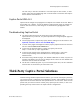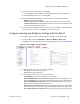Technical data
Configure a Radius Server for Captive Portal Authentication
© 2012 Meru Networks, Inc. Captive Portals for Temporary Users 181
<CR>
controller1# change_mac_state 172.18.19.14 on ftp_only
controller1#
controller1x# change_mac_state 172.18.19.14 ?
off Web Auth mode off.
on Web Auth mode on.
controller1# change_mac_state 172.18.19.14 off ?
<CR>
<filter-id> Enter the Filter Id.
controller1# change_mac_state 172.18.19.14 off
controller1
Configure a Radius Server for Captive Portal
Authentication
Configure a Radius Server with Web UI for Captive Portal
Authentication
You can, for authentication purposes, set up the identity and secret for the Radius
server in Meru Networks's System Director software. This takes precedence over any
configured User IDs but if Radius accounting fails over, the local authentication guest
user IDs are used. To do this, follow these steps:
1. Click Configuration > Security > Radius to access the Radius Profile Table.
2. Click Add.
3. Provide the Radius server information.
4. Save the configuration by clicking OK.
5. Enable a security profile for use with a Captive Portal login page by clicking
Configuration > Security > Radius > Add.
6. Provide the required information, such as the name of the Radius profile. L2MODE
must be clear to use Captive Portal. Set the Captive Portal to WebAuth and adjust
any other parameters as required.
The identity and secret are now configured.
Configure a Radius Server with CLI for Captive Portal Authentication
The CLI command ssl-server captive-portal authentication-type configures the controller
to use either local authentication, Radius authentication, or both. If both is selected,
local authentication is tried first; if that doesn’t work, Radius authentication is attempted.