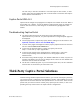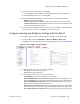Technical data
186 Meru System Director Configuration Guide © 2012 Meru Networks, Inc.
Configuring Rogue AP Mitigation with Web UI
Alter the List of Allowed APs with the Web UI
To change the list of allowed APs, follow these steps:
1. From the Web UI, click Configuration > Wireless IDS/IPS > Rogue APs > Allowed
APs.
The Allowed APs screen appears. See Figure 28.
Figure 28: Web UI List of Allowed APs
2. To add a BSSID to the list, click Add.
a. In the BSSID boxes, type the BSSID, in hexadecimal format, of the permitted access
point.
b. To add the BSSID to the ACL, click OK.
3. To delete a BSSID from the list, select the BSSID, click Delete, and then OK.
Alter the List of Blocked APs with the Web UI
To change the list of allowed APs, follow these steps:
1. From the Web UI click Configuration > Wireless IDS/IPS > Rogue APs > Blocked
APs. The table shows information about access points listed as blocked BSSIDs in
the access control list (ACL).
2. To see an updated list of the APs blocked in the WLAN, click Refresh.