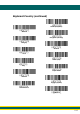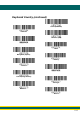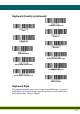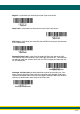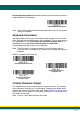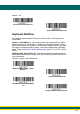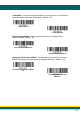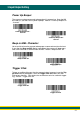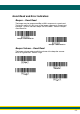Specifications
2-17
2 - 17
Emulate External Keyboard should be scanned if you do not have an external
keyboard (IBM AT or equivalent).
Note: After scanning the Emulate External Keyboard bar code, you must power
cycle your computer.
Keyboard Conversion
Alphabetic keyboard characters can be forced to be all upper case or all lower-
case. So if you have the following bar code: “abc569GK,” you can make the out-
put “ABC569GK” by scanning Convert All Characters to Upper Case, or to
“abc569gk” by scanning Convert All Characters to Lower Case.
These settings override Keyboard Style selections.
Note: If your interface is a keyboard wedge, first scan the menu code for
Automatic Caps Lock (page 2-16). Otherwise, your output may not be as
expected.
Default = Keyboard Conversion Off
.
Control Character Output
This selection sends a text string instead of a control character. For example,
when the control character for a carriage return is expected, the output would
display [CR] instead of the ASCII code of 0D. Refer to ASCII Conversion Chart
(Code Page 1252) on page A-4. Only codes 00 through 1F are converted (the
first column of the chart).
Note: Control + ASCII Mode overrides this mode.
Emulate External Keyboard
* Keyboard Conversion Off
Convert All Characters
to Upper Case
Convert All Characters
to Lower Case