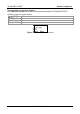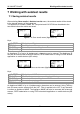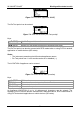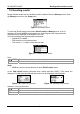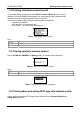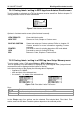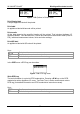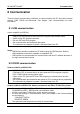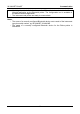Operation Manual
MI 3309 BT DeltaGT Communication
79
8.3 Bluetooth communication
The internal Bluetooth module enables easy communication via Bluetooth with PC and
Android devices.
How to configure a Bluetooth link between instrument and PC:
Switch On the instrument.
On PC configure a Standard Serial Port to enable communication over Bluetooth
link between instrument and PC. Usually no code for pairing the devices is needed.
Run the PATlinkPRO program.
Set communication port and baud rate speed.
The instrument is prepared to communicate with the PC.
How to configure a Bluetooth link between instrument and Android device:
Switch On the instrument.
Some Android applications automatically carry out the setup of a Bluetooth
connection. It is preferred to use this option if it exists.
This option is supported by Metrel's Android applications.
If this option is not supported by the selected Android application then configure a
Bluetooth link via Android device’s Bluetooth configuration tool. Usually no code for
pairing the devices is needed.
The instrument and Android device are ready to communicate.
Notes:
Sometimes there will be a demand from the PC or Android device to enter the code.
Enter code ‘NNNN’ to correctly configure the Bluetooth link.
The name of correctly configured Bluetooth device must consist of the instrument
type plus serial number, eg. MI 3309 BT-12240429I. If the Bluetooth module got
another name, the configuration must be repeated.
In case of serious troubles with the Bluetooth communication it is possible to
reinitialize the internal Bluetooth module. The initialization is carried out during the
Initial settings procedure. In case of a successful initialization “INTERNAL
BLUETOOTH SEARCHING OK!” is displayed at the end of the procedure. See
chapter 4.8.9 Initial settings.
How to configure a Bluetooth link between instrument / Android device / Zebra
TL2824 Plus printer:
Switch Off and On the instrument.
Switch On the printer. The Bluetooth dongle A 1436 must be inserted to the printer’s
COM port.
Be sure that settings in Communication menu (see chapter 4.8.3 Communication
)
are as following:
PRINTER: ZEBRA BT
PRN NAME: ZebraPRN
The dongle should be properly initialized (see chapter 4.8.3 Communication).