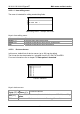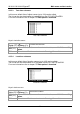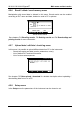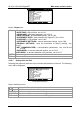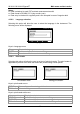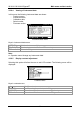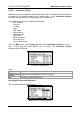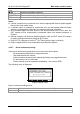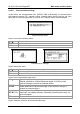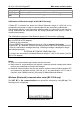Operation Manual
MI 3310 / MI 3310A SigmaGT Main menu and test modes
40
/
Selects the proper device and communication type.
SAVE (F1) Confirms selection and returns to Set communication type menu.
UNDO (F2)
ESC
Returns to Set communication type menu without changes.
Initialization of Bluetooth dongle A1436 (MI 3310A only)
If Zebra BT is selected as printer the Metrel Bluetooth dongle A 1436 has to be
connected to the printer in order to communicate with the instrument via Bluetooth.
The Bluetooth dongle A 1436 should be initialized when it is used with for the first time.
During initialization the instrument sets the dongle parameters and name in order to
communicate properly.
The initialization procedure of the Bluetooth dongle (for the printer) is following:
1. Connect printer’s Bluetooth dongle A 1436 to the instrument’s RS 232 BARCODE
port (via RS-232 to PS2 adapter).
2. Switch on the instrument.
3. Press RESET key on the Bluetooth dongle A 1436 for at least 10 seconds.
4. Select INIT. BT DONGLE (PRN) in Set communication type menu and press ENTER.
5. Wait for confirmation message and beep. Following message is displayed if dongle
was initialized properly:
EXTERNAL BT DONGLE SEARCHING OK!
6. Connect the successfully initialized Bluetooth dongle A 1436 to the printer (via RS-
232 to PS2 adapter).
Notes:
Only one communication port can be active at one time.
Baud rates for communication with printers, scanners barcode readers and mobile
devices are predefined and cannot be changed.
Bluetooth communication can also be used for wireless communication between PC
and instrument (firmware release 1.83 and up). If an authentication on PC side is
required, enter ‘NNNN’ pass key (PIN code) for Metrel Bluetooth Module.
Wireless (Bluetooth) communication setup (MI 3310A only)
First SET BT in Set communication menu should be selected by using F2 key. The
following menu is displayed.
Edit Bluetooth device menu