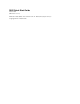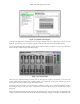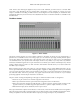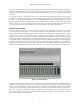User Manual
Mobile I/O 2882 Quick Start Guide
7
Figure 1.3: Template selection pane
Next open the application’s preferences. Turn off “Legacy Support” (this is for older boxes), and turn on “Use
Open GL for rendering” if your computer supports it. Hit OK, then quit and relaunch MIO Console.
You’re now presented with the Mixer window. We’ll come back to this in a bit; for now go to the “Window”
menu and select “MIO Console: 2882 Basic Setup”.
Figure 1.4: Console window
There are a few important things to look at here. To the right, the “System” column lets you set the clock
source, sample rate and whether the wordclock output is 1x or 256x rate. In the “Lock” column you can see
if the 2882 is receiving a valid clock on the selected source.
Toward the top of the window you will see the text “2882/xxx” where “xxx” is the serial number of the box.
By clicking on this you will get a menu of options for removal of offline boxes (you shouldn’t have any at
this point).
The I/O Control tab has metering and control for the analog I/O. You can link stereo pairs, set operating levels
and gain. The I/O Control tab is synchronized with the Front Panel; changes in one place are reflected in the