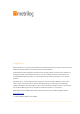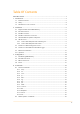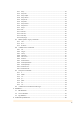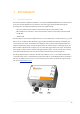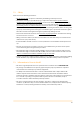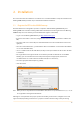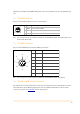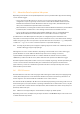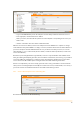User's Guide
Table Of Contents
- Remote Terminal Unit M717
- Table Of Contents
- Introduction
- Installation
- Register the RTU to the M2M Gateway
- The SDI Connector
- The MPI Connector
- The Micro USB Service Connector
- About the Data Acquisition Subsystem
- SDI-12 Sensors
- Create a New Template From an Existing One
- Create a New Template From Scratch
- Interface to a Davis Vantage Pro Console
- Interface to a Thies TDL14 or DL16 Data Logger
- Mechanical Installation
- Operation
- Configuration
- Commands
- General Commands
- help
- ver
- echo
- ps
- date
- log
- attr
- pin
- hwid
- connect
- xfer
- fwupdate
- reboot
- exit
- Data Acquisition Commands
- dacq
- dacq info
- dacq sample
- dacq retrieve
- dacq abort
- dacq date
- dacq interval
- dacq direct
- dacq t
- hist
- hist info
- hist stat
- hist map
- hist purge
- Data Acquisition Legacy Commands
- sdi t
- thi t
- thi direct
- Communication Commands
- net
- net get
- net up
- net down
- net session
- modem
- modem direct
- modem pwrdown
- modem pwrup
- modem reset
- modem mode
- File System Commands
- ls
- mkdir
- cd
- cp
- pwd
- rm
- cat
- Command Line Interface Error Messages
- Attributes
- Technical Specifications
2. Installation
This section describes the installation of a new unit. It is recommended first to set-up the new RTU on the
Metrilog M2M Gateway and then to proceed with the hardware installation.
2.1. Register the RTU to the M2M Gateway
The M717 RTU has been designed to operate in conjunction with the Metrilog M2M Gateway and
Metrilog M2M Services. Before installing a M717 RTU in the field, it should be registered on the Metrilog
M2M Gateway. Proceed as follows (you need administrator rights to add an RTU):
•
Log-in on to the Metrilog M2M Gateway at https://www.metrilog.net;
•
If you have sub-realms or sub-areas, navigate to the realm or area where you want to add the new
RTU;
•
Select the realm or area in the left pane of the Web interface and select “New Remote Unit” on the
right pane;
•
Fill in the relevant information; you will find the RTU’s “Serial Number” on the metallic label affixed
on one side of the M717 RTU;
•
Choose a suitable name for the “RTU Name”, usually a name representative for the location the RTU
is installed at;
•
The “Login Name” and “Login Password” are used later by the RTU to authenticate to the M2M
Gateway; you can enter whatever name and password you deem appropriate, however it is
recommended to use a name similar to the RTU name (max. 10 characters);
•
Select the appropriate RTU template (e.g. M717);
•
Click OK to finish.
Note: While you can use any character for the "RTU Name" field, do not use special characters as ü, ö, è, etc., for
the "Login Name" and "Login Password" fields.
Although it is not required for the proper operation of the RTU, you will need to configure sensors and
tags to the RTU, depending on what sensors you plan to install in the field. A large variety of existing
5