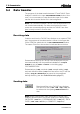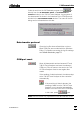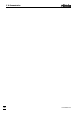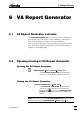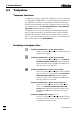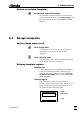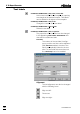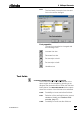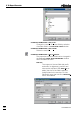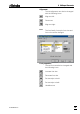Manual
5 VA Communication
VA Database 2.0
54
5.4 Data transfer
The progress of the data transfer between PC and 746 VA Trace
Analyzer is visible in the open VA COMMUNICATION window. How-
ever, it is not necessary to keep this window open for the data
transfer which can be carried out in the background.
Note: The connection between 746 VA Trace Analyzer and PC is
not checked automatically. So make sure that the two instru-
ments are connected properly and that the 746 VA Trace Ana-
lyzer is ready to send or receive data.
Receiving data
If data is sent from the 746 VA Trace Analyzer to an opened COM
port, the progress of the data transfer is shown in the upper bar
of the COM port subwindow in the VA COMMUNICATION window.
The name of the file to be received is indicated above this bar.
Determinations sent by the 746 VA Trace Analyzer are only en-
tered automatically into the predefined database if an Report
ActDetm is sent to RSIfc.1 or RSIfc.2 on the dialog page
"DOCUMENTATION".
Determinations (*.dtm), methods (*.mth), sample tables (*.smp),
and rack definition tables (*.aut) which are sent to the PC with the
softkey <Copy to> <RS232 Ifc.#> are stored in the predefined
backup directory (see also Default directories, page 51).
Sending data
Send stored files to the 746 VA Trace Analyzer.
The files to be sent (*.dtm, *.mth, *.smp, *.aut) can
be selected in the opening SEND VA FILES win-
dow.
Note: Before sending data, make sure that the 746 VA Trace
Analyzer has been set to the receive mode on the dialog pages
"METHODS" (*.mth files), "DETERMINATIONS" (*.dtm files), "DATA
CARD" (*.dtm, *.mth, *.aut files) or "SAMPLES" (*.smp files).