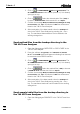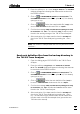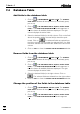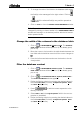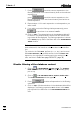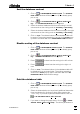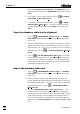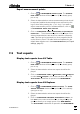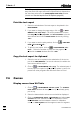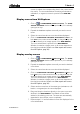Manual
7 How to ...?
VA Database 2.0
75
2. Press the softkeys < >> > and <Copy fr. RS Ifc.1>.The SYSTEM
window will appear indicating that data can be received via
the RS232 interface.
3. Click on or MAIN WINDOW / Window / Communication. The
VA COMMUNICATION window will be opened or (if it is already
open) put on top.
4. Click on . Select the sample table file (*.smp) to be
sent in SEND VA FILES window and click on <Open>.
5. Confirm the message Make sure that VA Trace Analyzer is ready
to receive files with <OK>. The selected *.smp file will be trans-
ferred to the working storage of the 746 VA Trace Analyzer.
6. After termination of the data transfer close the SYSTEM win-
dow in the 746 VA Trace Analyzer by pressing the <Esc>
key.
Note: The transfer of sample table files can only be done via RS
Interface 1.
Send rack definition files from the backup directory to
the 746 VA Trace Analyzer
1. Open the dialog pages "DATA CARD" in the 746 VA Trace
Analyzer.
2. Press the softkeys <Copy from> and <RS232 Ifc.1>/<RS232
Ifc.2>.The SYSTEM window will appear indicating that data can
be received via the RS232 interface.
3. Click on or MAIN WINDOW / Window / Communication. The
VA COMMUNICATION window will be opened or (if it is already
open) put on top.
4. Click on . Select the rack definition files (*.aut) to
be sent in SEND VA FILES window and click on <Open>.
5. Confirm the message Make sure that VA Trace Analyzer is ready
to receive files with <OK>. All selected *.aut files will be trans-
ferred to the 746 VA Trace Analyzer.
6. After termination of the data transfer close the SYSTEM win-
dow in the 746 VA Trace Analyzer by pressing the <Esc>
key. The transferred rack definition files can be loaded from
the data card to the 695 Autosampler then (procedure see
746 Instruction manual).