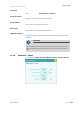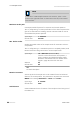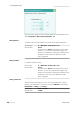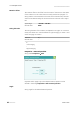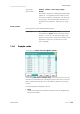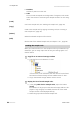Instruction Manual
■■■■■■■■■■■■■■■■■■■■■■
11 Device manager
915 KF Ti-Touch
■■■■■■■■
95
■ Tap on [Show files].
The list with the saved sample rack files is opened.
3
Load the sample rack file
■ Select the desired file.
■ Tap on [Load].
The new sample rack is now loaded and appears in the list of avail-
able racks.
Creating a new sample rack
Own sample racks can be simply and conveniently created by copying an
existing sample rack. Proceed as follows:
1
Copy the existing rack
■ In the dialog Edit device / Sample racks, select a sample rack
which is to be used as a template.
■ Tap on [Copy].
The dialog Sample rack / Copy is displayed.
2
Enter the rack name and rack code
■ In the field New rack name, enter a name for the new rack.
■ In the field New rack code, 110000 is suggested. As a rule, this
rack code is used for special racks. Apply this code or enter a new
rack code and confirm with [OK].
The new sample rack appears in the list of available racks.
11.6.1 Editing rack data
Sample rack list: Rack ▶ Edit