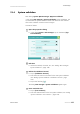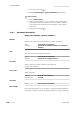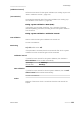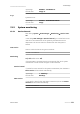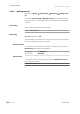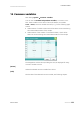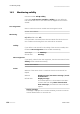Instruction Manual
■■■■■■■■■■■■■■■■■■■■■■
13 GLP manager
915 KF Ti-Touch
■■■■■■■■
127
13.4 System validation
Main dialog: System ▶ GLP manager ▶ System validation
In the dialog GLP manager / System validation and its subdialogs, you
can document the system validation results and define the time interval
after which validation must be carried out again.
Proceed as follows:
1
Open the properties dialog
■ In the dialog System / GLP manager, tap on the button [Sys-
tem validation].
2
Edit data
■ Define the method, the result, etc. (see "Dialog "GLP manager /
System validation"", page 128).
3
Define the validation interval
■ Tap on [Validation interval].
■ Enter the time interval or the date for the next system validation
(see "Dialog "System validation / Validation interval"", page
129).
■ Tap on the fixed key [ ].
The dialog GLP manager / System validation appears again.
4
Enter statistical data
■ Tap on [Test statistics].
■ Enter the statistical data for the last system validation (see "Dialog
"System validation / Test statistics"", page 130).