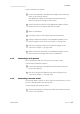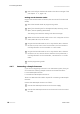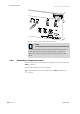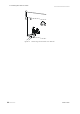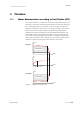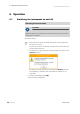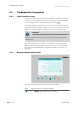Instruction Manual
■■■■■■■■■■■■■■■■■■■■■■
4 Installation
915 KF Ti-Touch
■■■■■■■■
17
Connect the balance as follows:
1
Connect the USB plug of the USB/RS-232 adapter with the USB con-
nector of the Ti-Touch (Type A).
The USB/RS-232 adapter will be recognized automatically and
entered in the device manager of the Ti-Touch.
2
Connect the RS-232 interface of the USB/RS-232 adapter with the
RS-232 interface of the balance (see table for cable).
3
Switch on the balance.
4
If necessary, switch on the RS-232 interface of the balance.
5
Configure the RS-232 interface of the USB/RS-232 adapter in the
device manager of the Ti-Touch (see Chapter 11.9, page 107).
6
Enter and configure the balance in the device manager of the
Ti-Touch (see Chapter 11.8, page 106).
7
Make sure that the parameters of the USB/RS-232 adapter config-
ured in the device manager match those of the balance.
4.4.5 Connecting a PC keyboard
The PC keyboard is used as an aid for text and numerical input.
Connect the PC keyboard as follows:
1
Connect the USB plug of the keyboard with the USB connector of
the Ti-Touch (Type A).
2
Enter and configure the keyboard in the device manager of the
Ti-Touch (see Chapter 11.10, page 109).
4.4.6 Connecting a barcode reader
The barcode reader is used as an aid for text and numerical input. You can
connect a barcode reader with USB interface.
Connect the barcode reader as follows:
1
Connect the USB plug of the barcode reader with the USB connector
of the Ti-Touch (Type A).