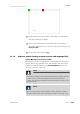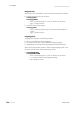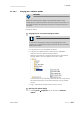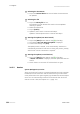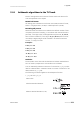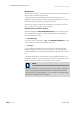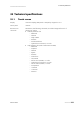Instruction Manual
31.7 Diagnosis
■■■■■■■■■■■■■■■■■■■■■■
352
■■■■■■■■
915 KF Ti-Touch
3
Selecting the instrument
■ Tap on the Control device list box and select the instrument to
be updated.
4
Selecting the file
■ Tap on the Binary file list box.
The selection list with the BIN files saved in the "SwUpdates"
directory is opened.
■ Select the required file.
■ Tap on [Select].
■ Update of the Ti-Touch: Continue with Step 5.
Update of the Sample Processor: Continue with Step 6.
5
Starting the update (915 KF Ti-Touch)
■ Tap on the [Start] button (NOT on the [ ] fixed key).
■ The message 023-102 Program update is displayed.
■ Confirm the message with [Yes].
The update process is started, it runs automatically. The device is
automatically switched off and back on during this process, possibly
several times. No user intervention is required.
6
Starting the update (control devices)
■ Tap on the [Start] button (NOT on the [ ] fixed key).
If Result = No errors is displayed, then the update has been suc-
cessful.
■ Switch the 915 KF Ti-Touch off and then back on again.
31.7.7 Service
System ▶ Diagnosis ▶ Service
Access to the service functions is password-protected and only accessible
to Metrohm service technicians. We recommend that you have mainte-
nance performed on the system regularly by the Metrohm Service Depart-
ment. You can automatically monitor the time interval after which the
next service visit is due (see Chapter 13.5.1, page 131).