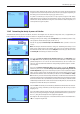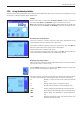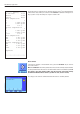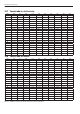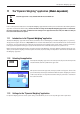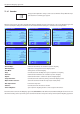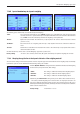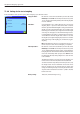Operating instructions
The “Dynamic Weighing” application
127
11 The “Dynamic Weighing” application (Model-dependent)
11.3 Settings for the “Dynamic Weighing” application
For dynamic weighing you have various specific settings available which you can use to adapt the application to your needs.
If the “Dynamic Weighing” application is not already active, first press the «D» key. In the
selection window, touch the symbol for the application.
After you have selected the application, the display shown at left appears. Some of the
special function keys and the special information fields for dynamic weighing are activated
at the factory. How you can adapt these and other settings to your needs is described in
the sections that follow.
In this section you will be introduced to the “Dynamic Weighing” application. You will find practical information about working with this
application and about the different settings. Please note that all settings for the “Dynamic Weighing” application are saved under
the active user profile, so each user can make their own settings for this application. Because of this, first make sure that you
have selected the desired user profile.
11.1 Introduction to the “Dynamic Weighing” application
The “Dynamic Weighing” application allows efficient, convenient, and accurate weighing of unstable weighing objects (e.g. animals).
The application supports the use of a chip scanner for fast and error-free identification of the measurement results to the individual
test animals . You can connect the chip scanner like a barcode reader and configure it in the system settings (section 3.7, “Barcode”).
In the application-dependent settings you specify how the data from the scanner should be processed (section 5.2.12).
Many of the application-dependent settings are identical to those of the “Weighing” application. However, additional settings are avail-
able to you for dynamic weighing. In the descriptions that follow, only those settings are explained in detail which are different from
the “Weighing” application.
11.2 Selecting the application
Note: This application is only available with XP Precision Balances!
D