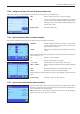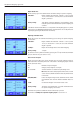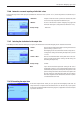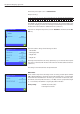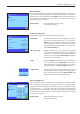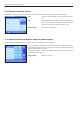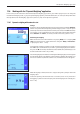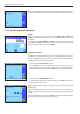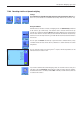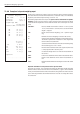Operating instructions
The “Dynamic Weighing” application
138
11.4.2 Dynamic weighing with manual start
Settings
To perform a dynamic weighing with manual start, the “Step procedure” or “Quick pro-
cedure” function must be activated (section 11.3.4). The “Start” function key must also
be activated.
Both of the information fields “AutoStart” and “Status” are activated at the factory (section
11.3.6). Note: The “Status” information field is not needed for dynamic weighing with
manual start since the application is always “Ready”.
Performing the weighing
If you work with a weighing container, place the container on the weighing pan and press
the «H» key to tare the balance. If you want to give the weighing object an identifica-
tion, press the “ID” function key and enter the desired identification. (Alternatively, you
can read the identification in with a chip scanner).
– If you selected the “Step procedure” function:
Press the “Start” function key. If the “AutoTare” function is activated, the display is au-
tomatically set to zero. You will then be prompted to place the weighing object on the
balance. When you have done this, press the “OK” button to start the measurement.
– If you selected the “Quick procedure” function:
Load the object to be weighed onto the balance and press the “Start” function key. The
measurement starts immediately.
When the weighing is finished, the result is displayed along with a prompt to remove the
weighing object.
If automatic reporting of individual values is activated (section 11.3.8), the result of the
weighing is printed out automatically. To print out the weighing result manually, press the
«F» key.
Remove the weighing object and confirm with “OK” (not required for the “Quick procedure”
function). The balance is then ready for the next weighing.
When you remove the weighing object (and provided the “AutoTare” function is activated) the
display is automatically reset to zero. The balance is then ready for the next weighing.