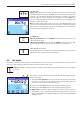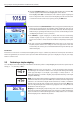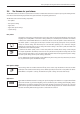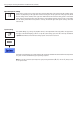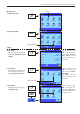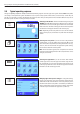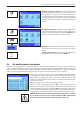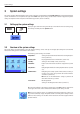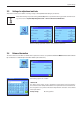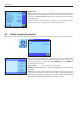Operating instructions
Basic principles for using the terminal and the firmware (software)
14
These settings can be used to adapt applications to the requirements of the current user. The available setting
options vary depending on the application selected. Pressing the «E» key opens the multi-page menu, which
has the settings for the currently active application. Information on the individual setting options can be found
in the section on the relevant application. The settings can be defined separately for each of the 7 user profiles
and the “home” profile. When a user profile is called up, the relevant application-specific settings are loaded
automatically.
The system settings (e.g. settings for peripheral devices) are independent of the user profiles and applications
and apply to the entire weighing system. To call up the system settings, press the «C» or «D» key and then the
“System” button. Notes on the individual setting options can be found in section 3.
The figure on the following page clearly illustrates the connections between the individual firmware components
and gives an initial overview of the typical operating sequence.
Note: You can exit a menu at any time by once again pressing the button («B», «C», «D» or «E»), that you used
to call up that menu
D
E
C
or
Application-specific settings
System settings