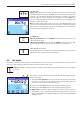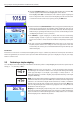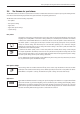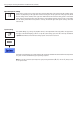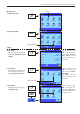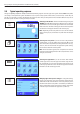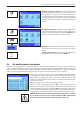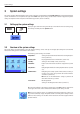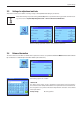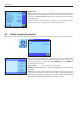Operating instructions
Basic principles for using the terminal and the firmware (software)
16
2.5 Typical operating sequence
The typical operating sequence is briefly described below, without going into detail on application-specific features. Note: User profiles
and settings can be protected against unauthorized access by the security system of the balance (see section 2.6) so that they can
only be accessed with a password. The following description assumes that password protection has not been defined for any area of
the menu system and that all settings are freely accessible.
Switching on the balance: Switch on the balance by pressing the
«On/Off» key briefly. When switched on, the balance loads the user
profile that was last used and the application that was active when
the balance was switched off. The application and the user profile
are indicated in the upper left hand corner of the display.
Note: Depending on the user profile last used and the selected
settings, the display of your balance may differ from the example
shown.
Selecting the user profile: If you do not wish to work with the
current profile, call up the profile menu using the «B» key and
select the desired user profile by touching the relevant icon (e.g.
“User 4”). This activates the user and application-specific settings
that are stored under the selected profile.
Note: In the illustration opposite, the user profiles still have the
names that were preprogrammed in the factory but these can be
changed (section 4.4).
Selecting the application: If you do not wish to work with the
current application, select the application menu using the «D»
key (alternatively you can touch the relevant zone in the top left
of the display). Touch the icon for the desired application and the
firmware loads the selected application.
Changing application-specific settings: To change the settings
for the active application, press the «E» key. The settings that you
define here will be stored under the active user profile, so please
ensure that the desired user profile is active before you define the
settings. Information on application-specific settings can be found
in the description of the relevant application (section 5ff).
E
On
Off
B
D