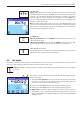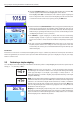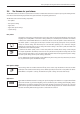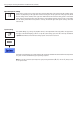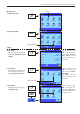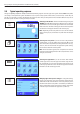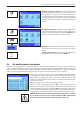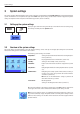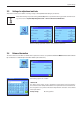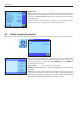Operating instructions
Basic principles for using the terminal and the firmware (software)
17
2.6 The security system of your balance
Your balance has a comprehensive security system, which can be used to define individual access rights at administrator and user
level. It is possible to define which settings can be changed for each individual user profile. Access to protected menu areas requires the
entry of an identification (ID) and a password. When the balance is delivered ex works, only the “Administrator” settings (in the system
settings) are protected. Additional information on setting up the security system can be found in sections 3.8 and 4.4.
If you try to call up a menu area that is protected with an ID and password, an alphanu-
meric keyboard first appears in the display for entering the ID. Type in your ID (to switch
between lowercase and uppercase letters, use the “a...z” and “A...Z” buttons; to enter
numbers, press the “0...9” button). Incorrect entries can be deleted character by character
using the backspace key.
Note: The dialog box can be closed at any time by pressing “C”.
As soon as the ID has been entered fully, press “OK”. A second dialog box appears for
entering the password. Type in your password (for security reasons this is displayed using
asterisks rather than in plain text) and confirm with “OK”. If the ID and the password are cor-
rect, the selected menu area will be called up or the desired action will be executed. If not,
an error message will appear, along with instructions to reenter your ID and password.
CAUTION: Note your IDs and passwords carefully. If you forget an ID or a password,
it is not possible to regain access to a protected menu area. We recommend that
you note down your IDs and passwords and keep them in a safe place.
Changing user-specific settings: In this menu, which can be
called up using the «C» key, the balance can be adapted to your
work technique and to specific tasks (section 4). The settings that
you define here will be stored under the active user profile and
apply when working with all applications within this profile. Please
ensure that the desired user profile is active before you define the
settings.
Changing system settings: To change the system settings, which
apply to the entire weighing system i.e. for all user profiles and ap-
plications, press the «C» or «D» key and then the “System” button.
The system settings are described in detail in section 3.
Working: Carry out the desired operations. Information on work-
ing with the individual applications can be found in section 5
onwards.
Switching off the balance: On completion of the work, switch off
the balance by pressing and holding the «On/Off» key.
C
C
On
Off
or
D