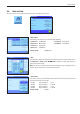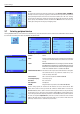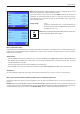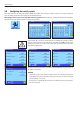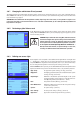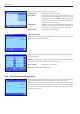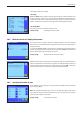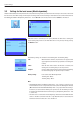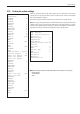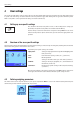Operating instructions
System settings
22
“Time”
For setting the current time. Enter the current time in the 24-hour format (24.MM.SS,
the entry of seconds is optional), regardless of which time format you have chosen for the
display. The input window is the same as for the date. In addition, the “+1H” and “-1H” keys
are available for setting the current time forward or backward by one hour. This enables
you to quickly switch between summer and winter time. Note: The time can also be set
directly by touching the time display in weighing mode.
3.7 Selecting peripheral devices
Various peripheral devices can be connected to the interface(s) of your balance. This menu can be used to define which devices should
be connected and which parameters the interface should work with.
The following settings are available:
“Printer”: Printer
“Host”: External computer (bidirectional communication; the balance
can send data to the PC and receive commands or data from
the PC).
“LabX”:
METTLER TOLEDO LabX 2010 (and higher) Software
enables
the definition of complete dialog-controlled work processes for
the balance, and can be used to store and manage measured
values and additional data in a database on the PC.
“LabX Controlled Device”: This interface will only be used with LabX 2010 and higher.
The connected devices (e.g. Automatic Feeder LV11) com-
municate directly with LabX.
“Tablet Feeder”: LV11 automatic feeder from METTLER TOLEDO
“Secondary Display”: Secondary display
“Bar Code”: Bar code reader
“Ext. Keyboard”: PC keyboard
“LC I/O”: Programmable relay interface from METTLER TOLEDO
Specific setting options are available for the interfaces of each of these devices: “Off”
means that no device of this type should be connected. “RS232 built-in” indicates the
RS232C interface, which is built in ex works. If other optional interfaces are present, they
are displayed (such as the second serial interface “RS232 Option” in the example oppo-
site). At this point, however, only the parameters of the RS232C interface, which is built in
ex works, are explained. Important: Only one device can be activated for each available
interface. All other devices must be deactivated (“Off”). If you activate a new device, the
previously selected device is automatically deactivated.