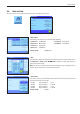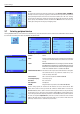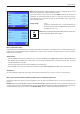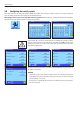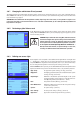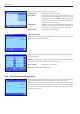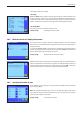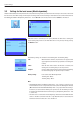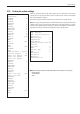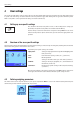Operating instructions
System settings
26
Each of the menu areas can be protected individually:
“No Protection”: The menu area is freely accessible.
“User Protect.”: A user ID and a user password must be entered to call up
the relevant menu area. Information on user access codes
can be found in section 4.4. Note: All menu areas that are
protected with a user ID and password can be opened using
the administrator access codes.
“Adm Protect”: An administrator ID and an administrator password must be
entered to call up the relevant menu area. Information on
administrator access codes can be found in section 3.8.1.
Factory setting: “No Protection” for all menu areas
“Application Selection”
On the third page of the access rights menu you can specify which applications should
be available for the selected user profile.
Only activated applications are displayed and can be selected in the application selec-
tion menu («D» key).
Note: The application that is currently active for the selected user profile will appear light-
colored in the display. This application cannot be deactivated.
Factory setting: All applications are activated.
Note: Dynamic only for precision balances
3.8.4 Recording security-related operations
The balance can document modifications to protected settings. A list of these operations
can be viewed in the “Record” menu and recording can be switched on or off.
Note: If the memory is full (after approximately 50 recorded modifications), the oldest
operation will be deleted automatically. Therefore, you should print out and archive the list
from time to time if your laboratory standards or your QA system require full traceability
of all modifications made.