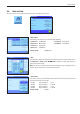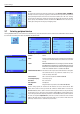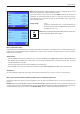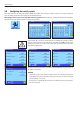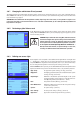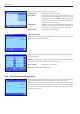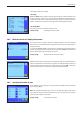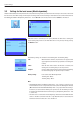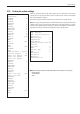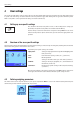Operating instructions
User settings
30
C
First, ensure that the correct user profile is active, i.e. the one whose basic settings you
would like to modify. The 8 user profiles are available under the «B» key.
Use the «C» key to select the menu for the user-specific settings. Note: If access to the
menu has been protected by the administrator, you must enter the appropriate ID and
password.
4 User settings
This section describes how to set basic settings for each user. This enables the balance to be adapted to the user’s work technique and
to specific tasks. The settings are stored under the active user profile and apply when working with all applications within this profile.
When a user profile is called up, the relevant settings are loaded automatically.
4.1 Calling up user-specific settings
4.2 Overview of the user-specific settings
The user-specific settings are represented by icons. The individual settings can be called up and changed by touching the icons. Detailed
notes on the setting options can be found in later sections.
The following user-specific settings are available:
“Wgh param”: Settings for adapting the balance to particular weighing condi-
tions (section 4.3).
“User”: User information (name, password, etc.), (section 4.4).
“Door”: Model-dependent
Settings for the motor driven glass draft shield (section 4.5).
“Terminal”: Settings for the display (brightness, etc.) and the behavior of
the terminal (section 4.6).
“User Reset”: Resets the user-specific settings to the factory default settings
(section 4.7).
Once you have defined all the settings required, press the “Exit” button to return to the
active application. The next sections introduce the user-specific settings in detail.
4.3 Defining weighing parameters
This menu can be used to adapt the balance to your specific requirements. Note: If access to this menu has been protected by the
administrator, you must enter the appropriate ID and password.