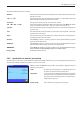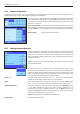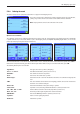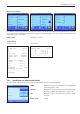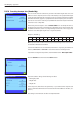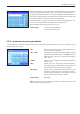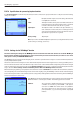Operating instructions
The “Weighing” application
50
5.2.14 Settings for the “MinWeigh” function
The menu containing the settings for the “MinWeigh” function is deactivated ex works and cannot be accessed. The “MinWeigh”
function must be enabled and programmed by a service technician. If you need to use this function, but cannot access it in the
menu, please contact your METTLER TOLEDO dealer.
The “MinWeigh” function ensures that the weighing results are within a specified tolerance range in accordance with the requirements
of your quality assurance system.
The service technician will use weights on site to determine the required minimum initial weight values according to your QA specifica-
tions and will then load these values onto the balance. Up to 3 tare values can be defined with the corresponding minimum initial weight
values. In addition, the service technician will set the weighing parameters (section 4.3) to values that ensure the required tolerance
range is observed. These settings cannot be modified by the user while the “MinWeigh” function is active.
Once the balance programming is complete, the service technician creates a certificate that documents the measurements, tolerances
and corresponding tare and minimum weight values for the initial weighing. Using the “MinWeigh” function ensures that the weighing
results meet the specifications of the certificate and thus comply with your QA guidelines. Information on working with the “MinWeigh”
function can be found in section 5.3.6.
If the “MinWeigh” function has been enabled, it can be activated or deactivated in the menu.
When the function is activated, press “Define”. The following options are available:
“Method”: This is the name of the QA standard that you are using. Up to
3 methods are available, e.g. “Demo MinW...”, “USP precise”
and “USP fast”. Note: The method names are predefined.
The service technician can adapt the names according to
your requirements, e.g. if you are using internal company QA
methods.
5.2.13 Specifications for processing keyboard entries
If an external keyboard is connected to your balance, this menu can be used to specify how the data is to be processed. The following
settings are available:
“Off”: No keyboard entries are processed. This setting should be used
if no keyboard is connected.
“Host”: The keyboard entries are not processed in the balance, but are
transmitted directly to the connected PC. If no PC is connected
or the PC cannot receive the data, the data is ignored.
“Open Input”: The keyboard entries are written to the input window (e.g.,
item counter, ID or manual tare) that is currently open in the
application and the window is then closed automatically. If no
input window is open, the data is ignored.
Factory setting: “Open Input”.
Note: If you connect an external keyboard to your balance, configure the interface in the
system settings accordingly (section 3.7).