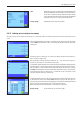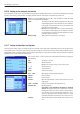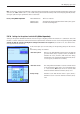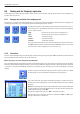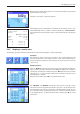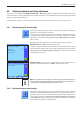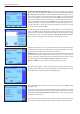Operating instructions
The “Weighing” application
54
5.3 Working with the “Weighing” application
Simple weighing has already been described in section 2.3. This section describes how the various functions in the “Weighing” ap-
plication are used in practice.
5.3.1 Changing the resolution of the weighing result
The balance is set ex works so that the weighing result is displayed at the maximum resolution for the balance model (corresponds to
1d). While you are working, you can change the resolution of the weighing result at any time.
To change the resolution of the weighing result, the relevant function keys must be ac-
tivated (section 5.2.2). The following function keys can be used to display the weighing
result at a lower resolution:
“1/2d”: Displays the last decimal place in increments of 2
“1/5d”: Displays the last decimal place in increments of 5
“1/10d”: 10x lower resolution
“1/100d”: 100x lower resolution
“1/1000d”: 1000x lower resolution.
Press the relevant function key again to show the weighing result at the normal resolu-
tion. Note: These function keys are inactive when the “MinWeigh” function is on (section
5.2.14) or when a custom weighing unit is used (section 5.2.7).
5.3.2 Tare options
The tare is usually determined by placing the weighing container on the pan and pressing the «H» key. The balance offers other tare
options, however, which will make your day-to-day work easier.
Manual entry of the tare value (tare preset and manual tare)
If you are working with the same weighing container over an extended period of time, you can enter its weight manually. This eliminates
the need for taring when the weighing container is placed on the pan. When the weighing container is lifted off the pan, the tare weight
is displayed as a negative value. When the container is placed on the pan again, the display is set to zero and the balance is ready for
weighing.
To enter a tare preset, the relevant function key must be activated (section 5.2.2). When
the function key is pressed, the window for entering the tare value appears.
Type in the desired tare value. Check the weighing unit, which is shown to the right of
the tare value (custom weighing units are not available when the tare value is entered
manually).
Note: Instead of typing in the value, you can place the relevant tare container on the weigh-
ing pan and then press the button with the balance icon. Wait until the value displayed
is stable before you accept it with “OK”!
Once you have entered the value, press “OK” to activate the tare preset.
The tare preset value is stored until a new value is entered, the «G» or «H» key is
pressed, or the balance is switched off.