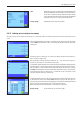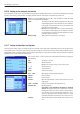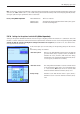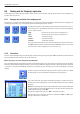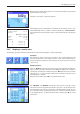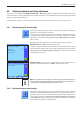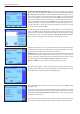Operating instructions
The “Weighing” application
56
5.3.4 Working with IDs
IDs contain descriptive text for individual weighing processes, which enables weighing samples to be easily allocated to specific tasks
or customers. The IDs are included on printouts (or can be transmitted to a connected PC).
To use the IDs, the “ID” function key must be activated (section 5.2.2). This function key
can be used to call up a maximum of 4 available IDs. Note: If the IDs are deactivated,
the function key is grayed out and cannot be pressed. If this is the case, the IDs must be
activated first before they can be used (section 5.2.11).
The four factory-set ID names are “ID1”, “ID2”, “ID3” und “ID4”. These names can be
replaced by more appropriate titles for your application (section 5.2.11). The selected
names (e.g. “Client” for ID1, “Order” for ID2, “Lot” for ID3 and “Sample” for ID4) are avail-
able under the “ID” function key.
When working with the IDs, we recommend that you also activate the relevant informa-
tion fields (section 5.2.4). The information fields contain the names that were selected
for the 4 IDs.
The example opposite shows the display on the balance following activation of the ID
function key and the ID information fields.
The following example operation is based on the ID names that were defined in the
example above.
If you want to carry out an order for a customer in the application, press the “ID” function
key. You can then select the ID for which you wish to enter text (e.g. “Client”).
A field appears for you to enter the customer name (see illustration opposite). Enter the
name and confirm your entry with “OK”.
When you press the “ID” function key and select the “Order” ID, a similar field appears for
you to enter the order name. The text for the “Lot” and “Sample” IDs can then be entered
in the same way. The maximum permissible ID length is 24 characters.