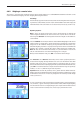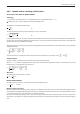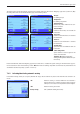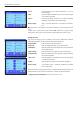Operating instructions
The “Formulation” application
80
Press the «E» key and select the menu for defining components (on the first menu page).
The first page of the component database appears. The database comprises a total of
20 pages with 5 components on each. The arrow keys can be used to switch between
the individual pages. Each of the 100 components can be selected directly by pressing
the “Go to” button and entering the component number. In the illustration opposite, the
database does not yet contain any entries.
Touch the component that you would like to define.
Each component consists of a name and an identification (ID). When the corresponding
button is touched, an alphanumeric input field opens in which the name and identification
can be defined (maximum of 20 characters each). The firmware checks the plausibility of
the entries: an error message appears if you try to enter a name or an ID that is already
being used by another component. Note: In practice, the ID is often entered using a bar
code reader. This ensures that the component has a unique reference to the relevant prod-
uct. The common name of the relevant product can be used as the name. In the example
opposite, a name and an ID have already been defined for component no. 1.
The example opposite shows the first page of the component database with the first five
components.
Note: The contents of the component database can be printed at any time by pressing
the «F» key (the numbers of the components and their names are printed).
Note: To later change a component that has already been defined, please refer to the
information in section 7.7.
7.4 Defining components
Each formula consists of one or more components, which must be defined before the formulation. Your balance contains a component
database, in which up to 100 components can be stored. This section describes how to define components. Note: The component
database is independent of the user profile. There is only one component database available for all users.