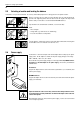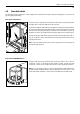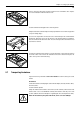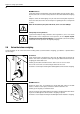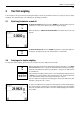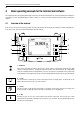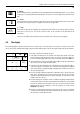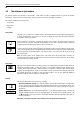Operating instructions
Table Of Contents
- Front page
- Overview of your AX balance
- Overview of your MX/UMX balance
- Contents
- 1 Getting to know your balance
- 2 Setting up the balance
- 3 Your first weighing
- 4 Basic operating concepts for the terminal and software
- 5 System settings
- 5.1 Calling up the system settings
- 5.2 Overview of the system settings
- 5.3 Settings for adjustment and test
- 5.3.1 Displaying the adjustment history (“History ”)
- 5.3.2 Defining adjustment and test reports
- 5.3.3 “ProFACT ” fully automatic adjustment function
- 5.3.4 Defining an external adjustment weight
- 5.3.5 Defining an external test weight
- 5.3.6 Entering the weight certificate designation
- 5.3.7 Defining the weight identification
- 5.4 Specifiying the weighing parameters
- 5.5 “SmartSens ” settings
- 5.6 Renaming the user profile
- 5.7 Selecting the door function
- 5.8 Selecting peripheral devices
- 5.9 Terminal settings
- 5.10 Resetting to the factory settings
- 5.11 Date and time
- 5.12 Selecting the dialog language
- 5.13 Security settings
- 5.14 Energy-saving function and battery change date
- 5.15 Recording the system settings
- 6 The “Weighing ” Application
- 6.1 Selecting the application
- 6.2 Settings for the “Weighing ” application
- 6.2.1 Overview
- 6.2.2 Select function keys
- 6.2.3 “SmartTrac ” and stopwatch
- 6.2.4 Selecting information fields
- 6.2.5 Manual/automatic transfer of weight values
- 6.2.6 Selecting weighing units
- 6.2.7 Defining custom weighing units
- 6.2.8 Defining the weighing record
- 6.2.9 Parameters for manual record printing
- 6.2.10 Defining identifications and record titles
- 6.2.11 Parameters for processing bar code data
- 6.3 Working with the “Weighing ” application
- 6.3.1 Manually entering the tare preset
- 6.3.2 Changing the resolution of the weighing result
- 6.3.3 Specifying the target weight and tolerances
- 6.3.4 The “SmartTrac ” graphical weighing-in aid
- 6.3.5 Weighing-in and using the statistics
- 6.3.6 Working with identifications
- 6.4 Adjusting the balance and checking the adjustment
- 6.4.1 Fully automatic adjustment using ProFACT
- 6.4.2 Adjustment using the internal weight
- 6.4.3 Adjustment using an external weight
- 6.4.4 Checking the adjustment with the internal weight
- 6.4.5 Checking the adjustment with an external weight
- 6.4.6 Adjustment and test records (examples)
- 7 The "Percent Weighing"Application
- 7.1 Introducing the "Percent Weighing"application
- 7.2 Selecting the application
- 7.3 Settings for the "Percent Weighing"application
- 7.3.1 Overview
- 7.3.2 Special function keys for percent weighing
- 7.3.3 Special information fields for percent weighing
- 7.3.4 Additional unit for percent weighing
- 7.3.5 Special record information for percent weighing
- 7.4 Working with the “Percent Weighing ” application
- 8 The “Density ” Application
- 8.1 Introducing the “Density ” application
- 8.2 Selecting the application
- 8.3 Settings for the “Density ” application
- 8.3.1 Overview
- 8.3.2 Selecting the method for density determination
- 8.3.3 Selecting the auxiliary liquid
- 8.3.4 Special function keys for density determination
- 8.3.5 Special information fields for density determination
- 8.3.6 Special record information for density determination
- 8.3.7 Use of bar codes during density determination
- 8.3.8 Specifying the number of decimal places for the result
- 8.4 Working with the “Density ” Application
- 8.4.1 Determining the density of non-porous solids
- 8.4.2 Determining the density of liquids using a sinker
- 8.4.3 Determining the density of pasty substances using a gamma sphere
- 8.4.4 Determining the density of liquids using a pycnometer
- 8.4.5 Determining the density of porous solids
- 8.5 Additional functions of the “Density ” application
- 8.5.1 Sample identification
- 8.5.2 Printing out the result of a density determination
- 8.5.3 Using the density statistics
- 9 The “Minimum Weighing ” Application
- 9.1 Introducing the “Minimum Weighing ” Application
- 9.2 Selecting the application
- 9.3 Settings for the “Minimum Weighing ” application
- 9.3.1 Overview
- 9.3.2 Special function keys for minimum weighing
- 9.3.3 Special information fields for minimum weighing
- 9.3.4 Information menu for minimum weighing
- 9.3.5 Special record information for minimum weighing
- 9.4 Working with the “Minimum Weighing ” Application
- 10 Loading Applications via the Internet
- 11 Further important information
- 12 Technical data and accessories
- 13 Appendix
- 14 Index
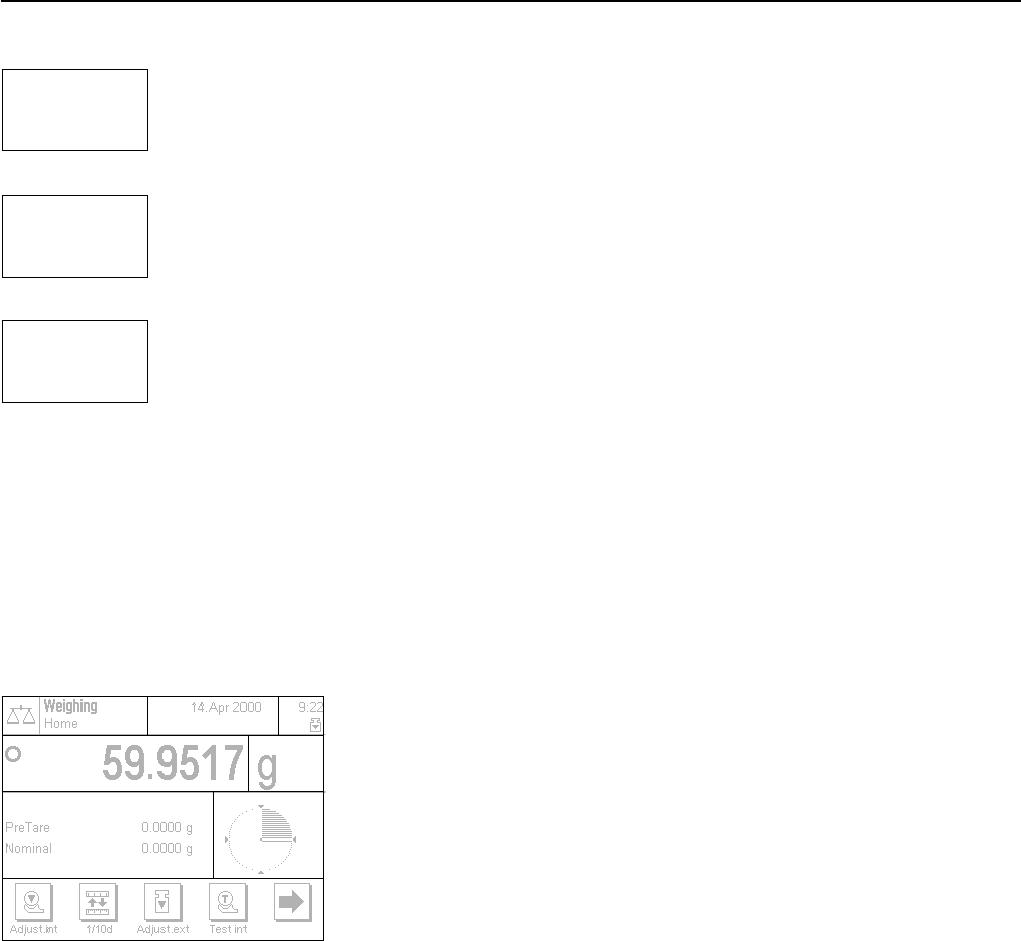
Chapter 4: Basic operating concepts for the terminal and software
19
5 «6» key
Before leaving the factory, your balance has been programmed with standard applications (e.g. for normal
weighing, piece counting, and density determination). Use this key to select the application you wish to work
with.
6 «7» key
Each application has a large number of settings which can be used to adapt it optimally to the specific task.
Use this key to call up the menus to configure the currently active application.
7 «8» key
When this key is pressed, the weighing result is transmitted via the interface to, for example, a printer. However,
other devices, such as a PC, can also be connected. There are no restrictions on the data that can be
transmitted.
The keys in the dark field at the bottom edge of the terminal are for carrying out the weighings.
The display is divided into a number of zones:
1 In the upper left-hand corner, the currently active application and the current user
profile are displayed. By touching this zone, you can call up a menu in which you
can select the desired application (you can also call up this menu with the «6» key).
2 In the top right-hand section, the date (2a) and time (2b) are displayed. By touching
these zones, you can change the date and time.
3 In this zone the current weighing result is displayed. If you touch this zone (3a), a
small menu appears in which you can select the font for displaying the weighing
result. If you touch the weighing unit (3b), a window opens in which you can select
the desired weighing unit.
4 This zone displays additional information (information fields), which make your
work easier. Touching this zone opens a menu in which you can specify which
information fields and function keys should be displayed (the same menu is also
available under the «7» key).
5 This zone displays the “SmartTrac”, which is a graphical weighing-in aid that shows
you at a glance how much of the weighing range has already been used and how
much is still available. By touching this zone, you can choose between various
different display styles for “SmartTrac”, turn it off completely, or include a small
stopwatch in the display.
6 This zone is reserved for the function keys, which give you direct access to frequently
used functions and settings. If more than 5 function keys are activated, you can use
the arrow keys to switch between them.
12a
3a
45
6
6
7
8
4.2 The display
The illuminated graphics display of your terminal is a “TouchScreen”, or in other words, a screen which is sensitive to touch. You
can use it not only to read data and settings, but by touching the display surface you can also make settings and carry out functions.
2b
3b