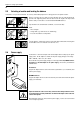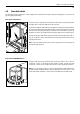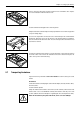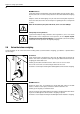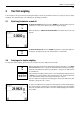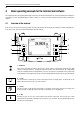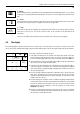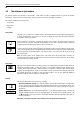Operating instructions
Table Of Contents
- Front page
- Overview of your AX balance
- Overview of your MX/UMX balance
- Contents
- 1 Getting to know your balance
- 2 Setting up the balance
- 3 Your first weighing
- 4 Basic operating concepts for the terminal and software
- 5 System settings
- 5.1 Calling up the system settings
- 5.2 Overview of the system settings
- 5.3 Settings for adjustment and test
- 5.3.1 Displaying the adjustment history (“History ”)
- 5.3.2 Defining adjustment and test reports
- 5.3.3 “ProFACT ” fully automatic adjustment function
- 5.3.4 Defining an external adjustment weight
- 5.3.5 Defining an external test weight
- 5.3.6 Entering the weight certificate designation
- 5.3.7 Defining the weight identification
- 5.4 Specifiying the weighing parameters
- 5.5 “SmartSens ” settings
- 5.6 Renaming the user profile
- 5.7 Selecting the door function
- 5.8 Selecting peripheral devices
- 5.9 Terminal settings
- 5.10 Resetting to the factory settings
- 5.11 Date and time
- 5.12 Selecting the dialog language
- 5.13 Security settings
- 5.14 Energy-saving function and battery change date
- 5.15 Recording the system settings
- 6 The “Weighing ” Application
- 6.1 Selecting the application
- 6.2 Settings for the “Weighing ” application
- 6.2.1 Overview
- 6.2.2 Select function keys
- 6.2.3 “SmartTrac ” and stopwatch
- 6.2.4 Selecting information fields
- 6.2.5 Manual/automatic transfer of weight values
- 6.2.6 Selecting weighing units
- 6.2.7 Defining custom weighing units
- 6.2.8 Defining the weighing record
- 6.2.9 Parameters for manual record printing
- 6.2.10 Defining identifications and record titles
- 6.2.11 Parameters for processing bar code data
- 6.3 Working with the “Weighing ” application
- 6.3.1 Manually entering the tare preset
- 6.3.2 Changing the resolution of the weighing result
- 6.3.3 Specifying the target weight and tolerances
- 6.3.4 The “SmartTrac ” graphical weighing-in aid
- 6.3.5 Weighing-in and using the statistics
- 6.3.6 Working with identifications
- 6.4 Adjusting the balance and checking the adjustment
- 6.4.1 Fully automatic adjustment using ProFACT
- 6.4.2 Adjustment using the internal weight
- 6.4.3 Adjustment using an external weight
- 6.4.4 Checking the adjustment with the internal weight
- 6.4.5 Checking the adjustment with an external weight
- 6.4.6 Adjustment and test records (examples)
- 7 The "Percent Weighing"Application
- 7.1 Introducing the "Percent Weighing"application
- 7.2 Selecting the application
- 7.3 Settings for the "Percent Weighing"application
- 7.3.1 Overview
- 7.3.2 Special function keys for percent weighing
- 7.3.3 Special information fields for percent weighing
- 7.3.4 Additional unit for percent weighing
- 7.3.5 Special record information for percent weighing
- 7.4 Working with the “Percent Weighing ” application
- 8 The “Density ” Application
- 8.1 Introducing the “Density ” application
- 8.2 Selecting the application
- 8.3 Settings for the “Density ” application
- 8.3.1 Overview
- 8.3.2 Selecting the method for density determination
- 8.3.3 Selecting the auxiliary liquid
- 8.3.4 Special function keys for density determination
- 8.3.5 Special information fields for density determination
- 8.3.6 Special record information for density determination
- 8.3.7 Use of bar codes during density determination
- 8.3.8 Specifying the number of decimal places for the result
- 8.4 Working with the “Density ” Application
- 8.4.1 Determining the density of non-porous solids
- 8.4.2 Determining the density of liquids using a sinker
- 8.4.3 Determining the density of pasty substances using a gamma sphere
- 8.4.4 Determining the density of liquids using a pycnometer
- 8.4.5 Determining the density of porous solids
- 8.5 Additional functions of the “Density ” application
- 8.5.1 Sample identification
- 8.5.2 Printing out the result of a density determination
- 8.5.3 Using the density statistics
- 9 The “Minimum Weighing ” Application
- 9.1 Introducing the “Minimum Weighing ” Application
- 9.2 Selecting the application
- 9.3 Settings for the “Minimum Weighing ” application
- 9.3.1 Overview
- 9.3.2 Special function keys for minimum weighing
- 9.3.3 Special information fields for minimum weighing
- 9.3.4 Information menu for minimum weighing
- 9.3.5 Special record information for minimum weighing
- 9.4 Working with the “Minimum Weighing ” Application
- 10 Loading Applications via the Internet
- 11 Further important information
- 12 Technical data and accessories
- 13 Appendix
- 14 Index
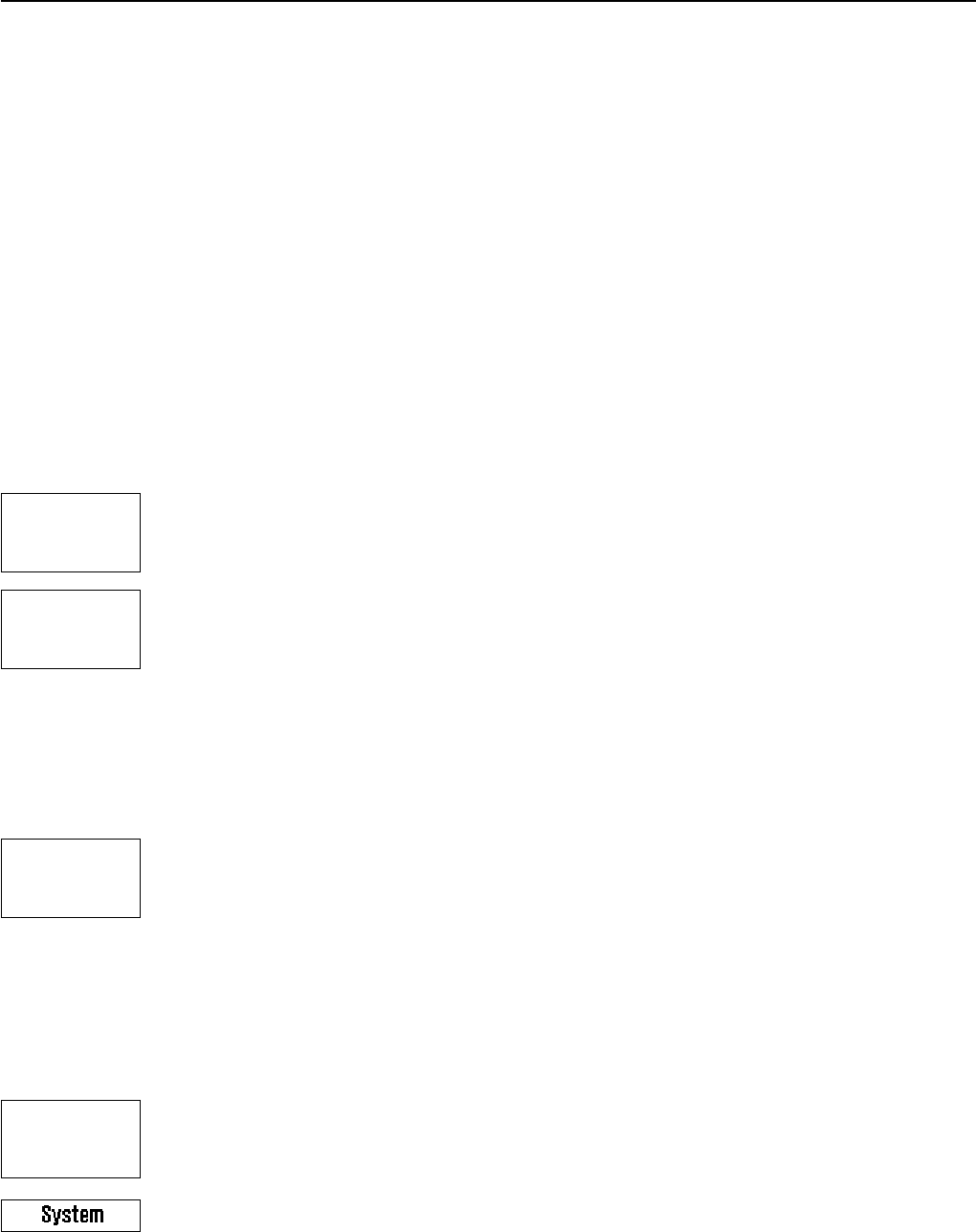
Chapter 4: Basic operating concepts for the terminal and software
20
4.3 The software on your balance
The software controls all the functions of your balance. It also makes it possible to adapt the balance to your specific working
environment. Please read the following sections carefully; they form the basis for operating your balance.
The software comprises the following levels:
– User profiles
– Applications
– Settings
User profiles
The purpose of user profiles is to adapt the balance and its applications to your personal way of working, or
to specific weighing tasks. A user profile is a collection of settings which you can define yourself and which
are available to you at a keystroke.
When the balance is switched on, it automatically loads the “Home” profile. The “Home” profile is a starting
point to which you can return at any time by touching the «3» key. Before leaving the factory it has been
programmed with standard settings which all users can work with.
As well as the “Home” profile, 8 other user profiles are available in which you can change the settings at will.
(Two of the user profiles have been programmed at the factory for very fast and very accurate weighings and
have been given the corresponding names “Fast” and “Accurate”). You can use the «4» key to call up the
desired user profile.
Note: The “Home” profile can be changed at will in the same way as the 8 other profiles. However, we
recommend you not to change the settings in the “Home” profile that were made at the factory, but to change
one of the other 8 user profiles instead.
3
4
6
7
Applications
Applications are software modules for carrying out specific weighing tasks. A number of applications are
loaded onto the balance before it leaves the factory (e.g. for normal weighing, percent weighing, piece
counting, and density determination). When the balance is switched on, it starts the application for normal
weighing. The other applications can be accessed with the «6» key. You will find instructions for working with
the standard applications in Chapter 6 and subsequent chapters. You can also download additional
applications from the Internet if required (see Chapter 10).
Settings
The software differentiates between two sorts of settings:
– Application-dependent settings: The range of available settings differs depending on the application
selected. The multi-page menu for application-dependent settings can be accessed with the «7» key. You
will find information about the individual settings that are possible in the chapters relating to the respective
applications.
– System settings which are not application-dependent (e.g. the dialog language setting): The range of
available settings of this type is the same in all applications. To call up the system settings touch the «7»
or «6» key and then the “System” button. You will find information about the individual settings that are
possible in Chapter 5.
Both types of setting are assigned to the currently active user profile and stored with it.